Creating a report on Expedia TAAP
Expedia TAAP provides easy-to-use reporting tools which enable you to view and download financial and itinerary reports for your agency. Follow the instructions below to get started.
Access TAAP Reports
- Sign in to Expedia TAAP.
- Open the TAAP Menu and select Reports.
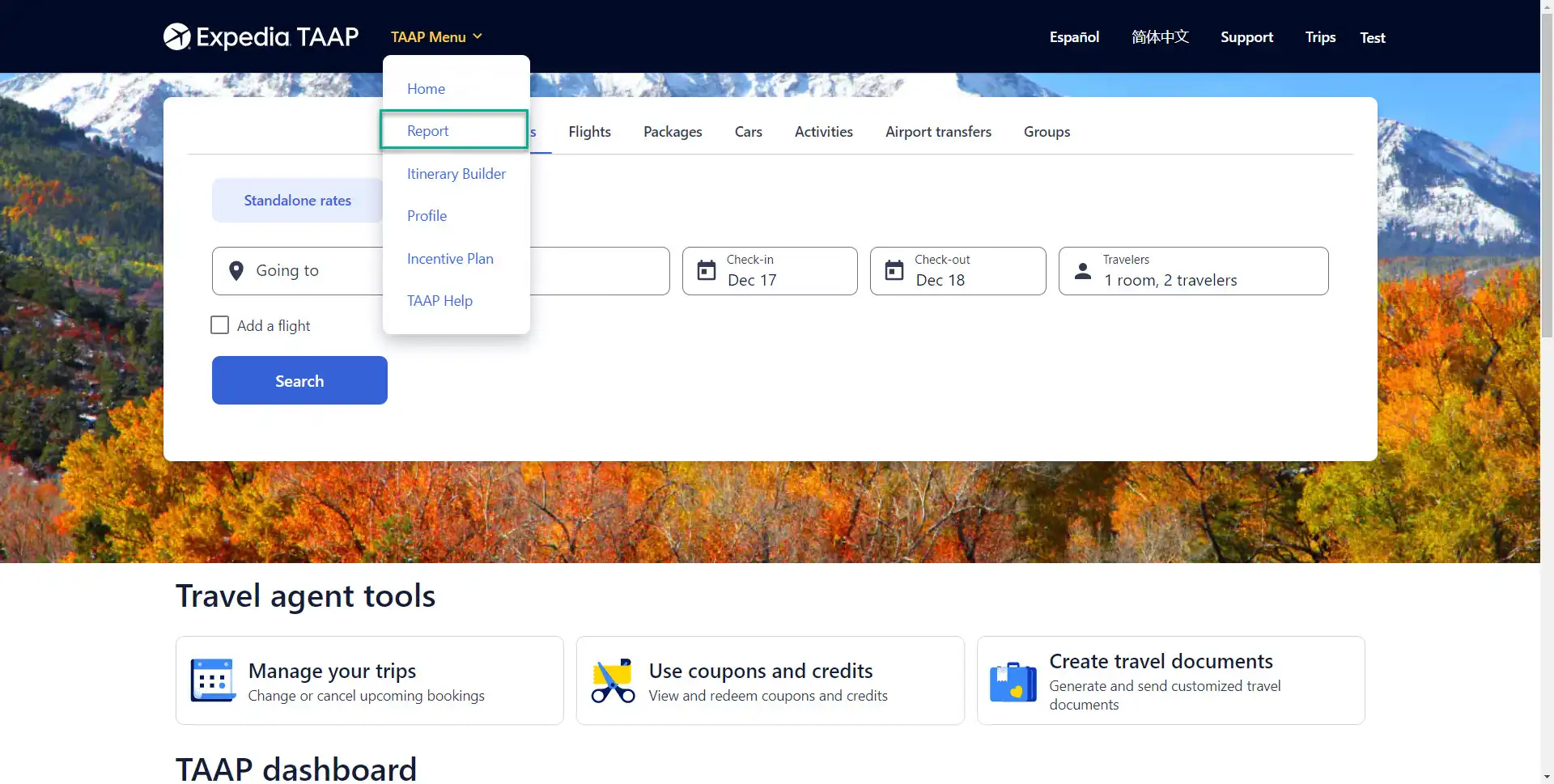
- You will be redirected to the TAAP Reports page in the partner portal.
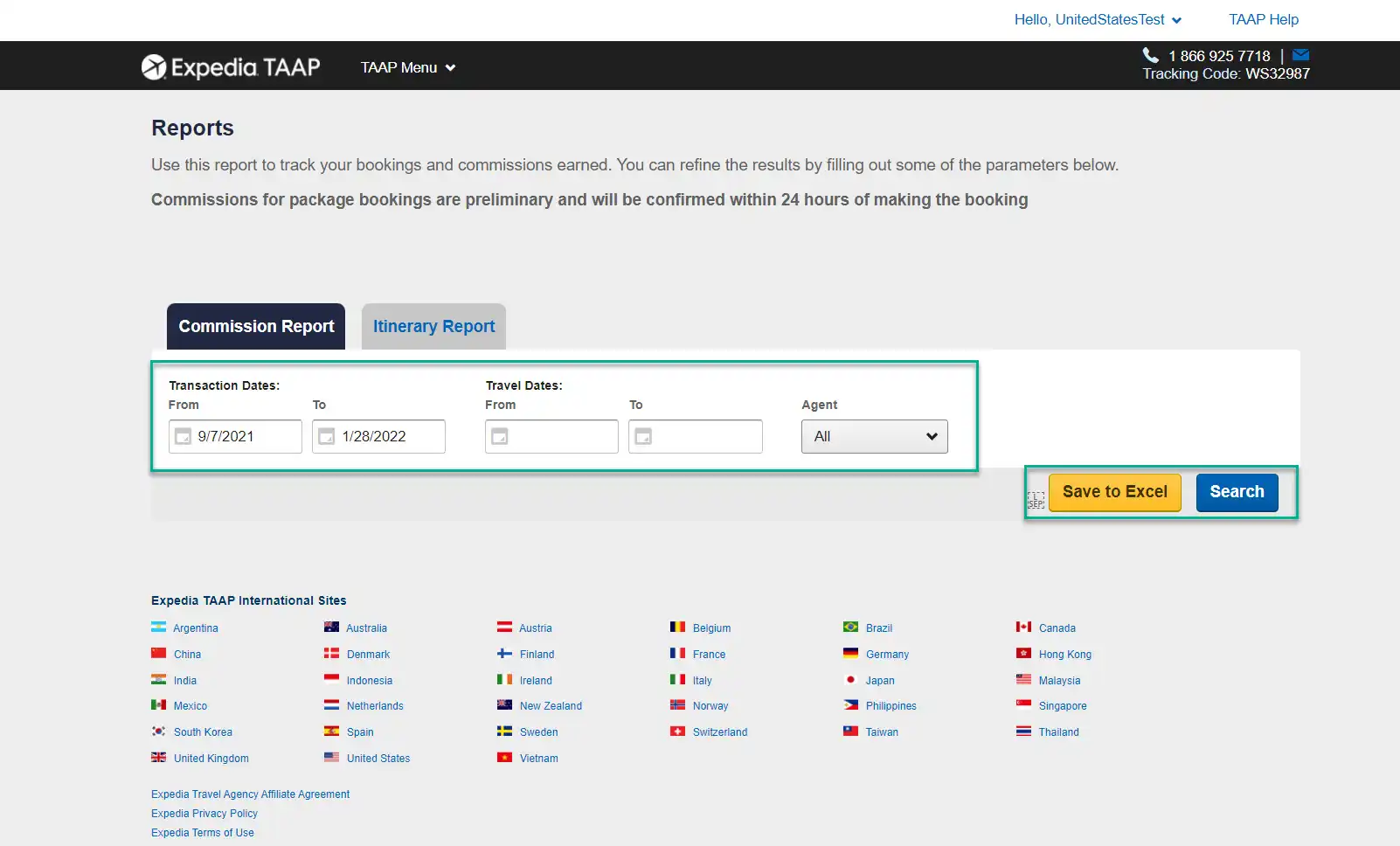
Create a report
Follow these simple steps to customize, create and save reports.
1. Define report parameters
By default, reports will include all transaction data for all lines of business and agents (for agency managers only), but you can refine your report to meet your needs based on the following categories and parameters:
Line of business: Property, Flight, Package, Car, Activity (including Airport transfer), and Agency service charge.
Transaction status: Purchase, Modification or Cancellation.
Agents (applicable to agency managers only): All agents or a specific Agent.
To change filters:
- Open a category filter.
- Choose which parameters you want to include.
- Click Save.
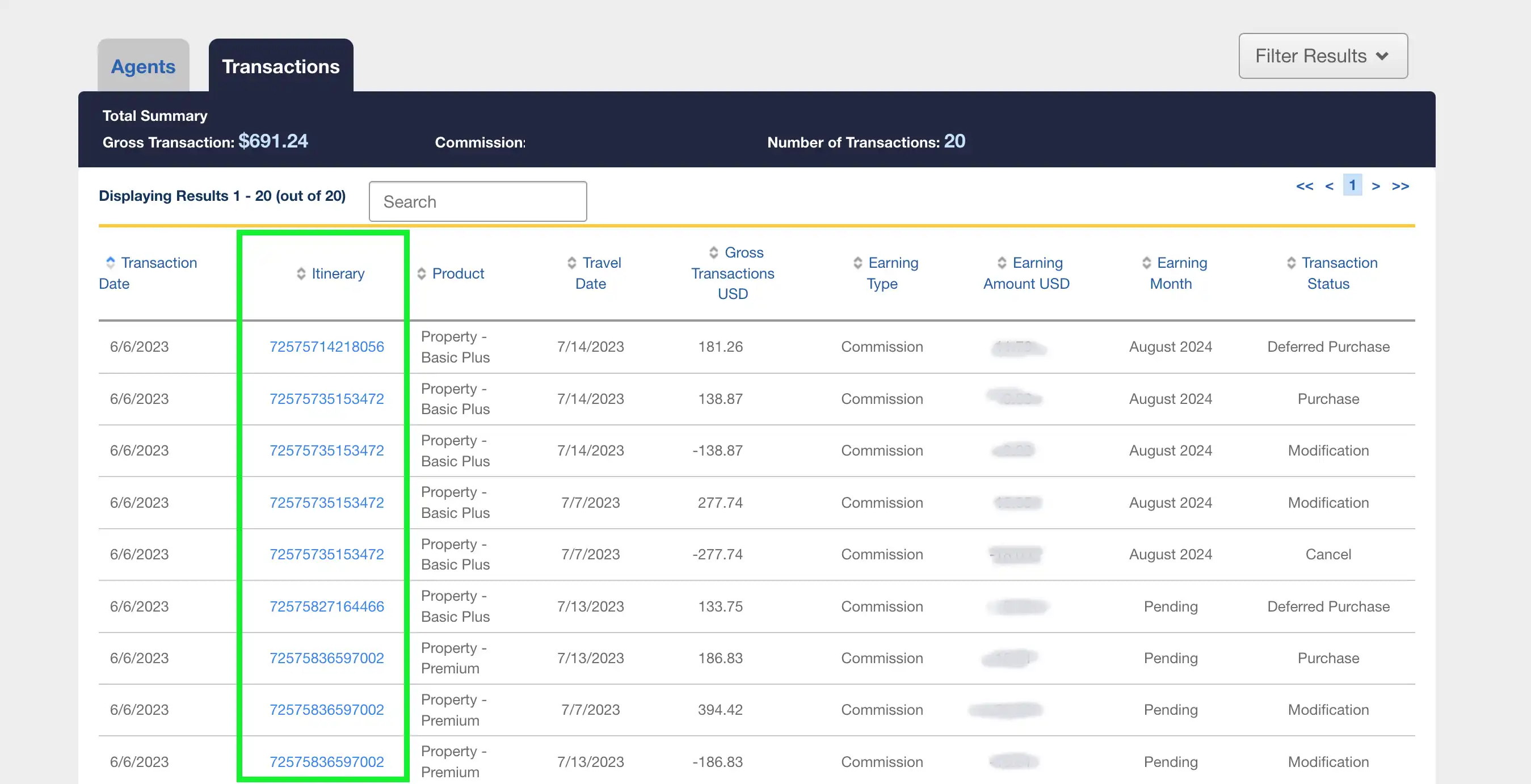
2. Choose date range
Use the calendar to select the transaction and/or travel date range you want to include in your report. Click Done.
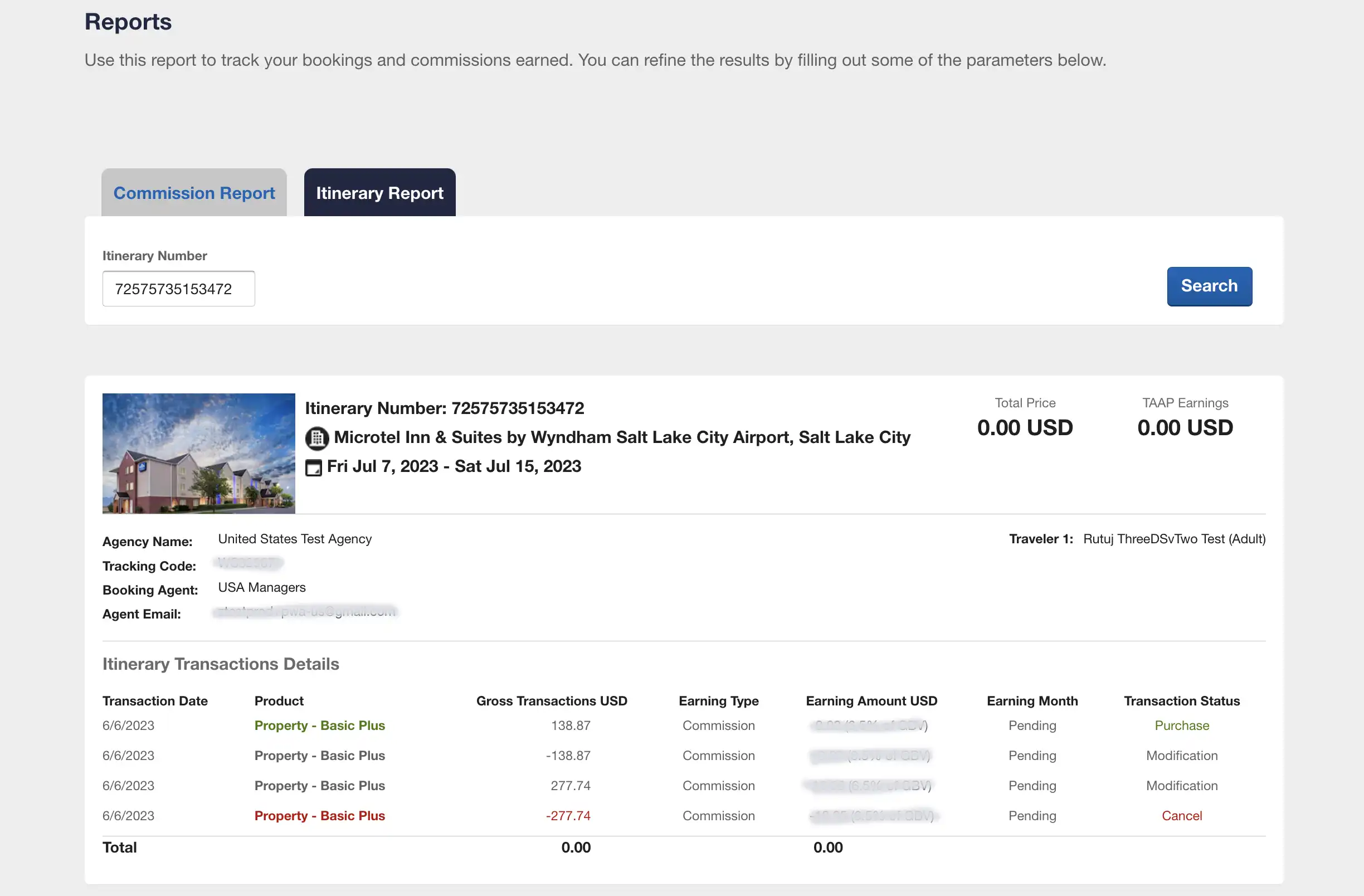
3. View or save report
You have the option to search and view your report or download and save it.
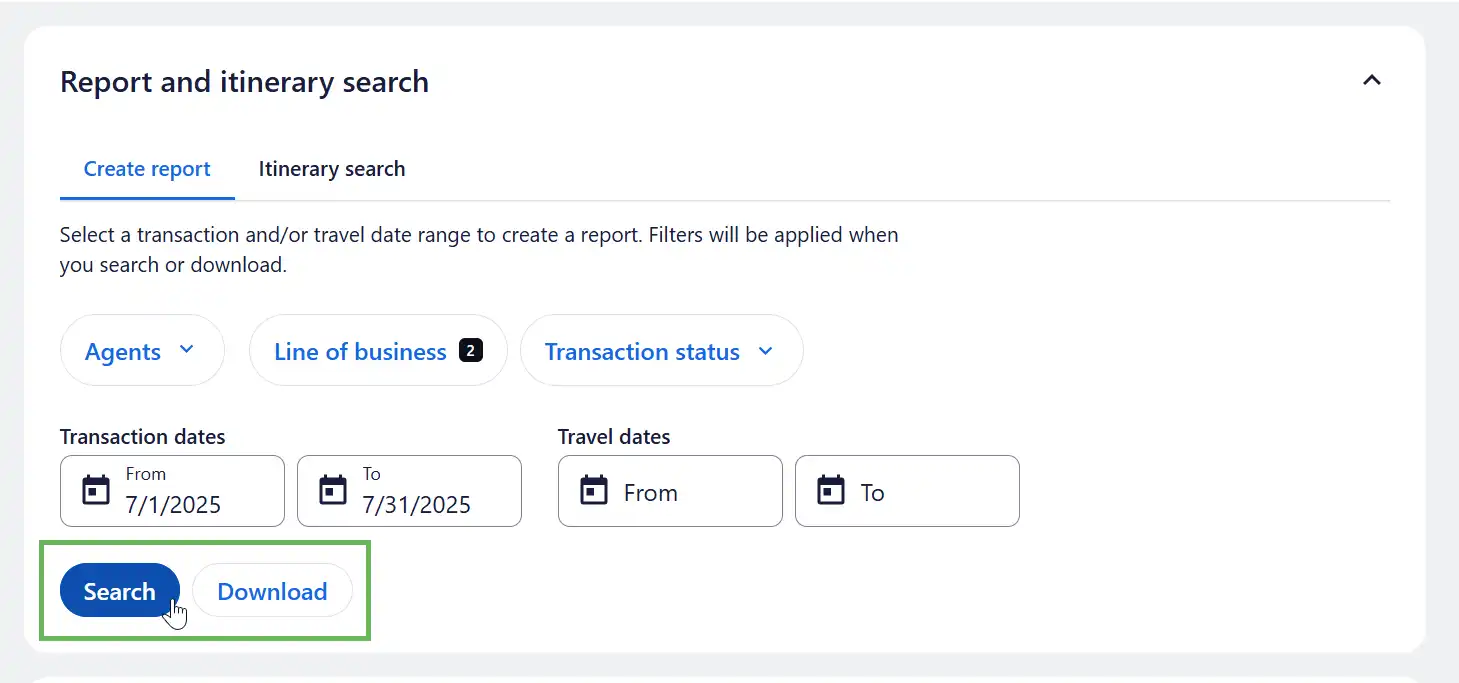
View report
To view the results online you can click the Search button (refer to image above). The screenshot below shows a sample set of search results. For agency managers, there is an Agents tab which shows the transactions grouped by all purchasing agents. All other users will have a list of Transactions only.
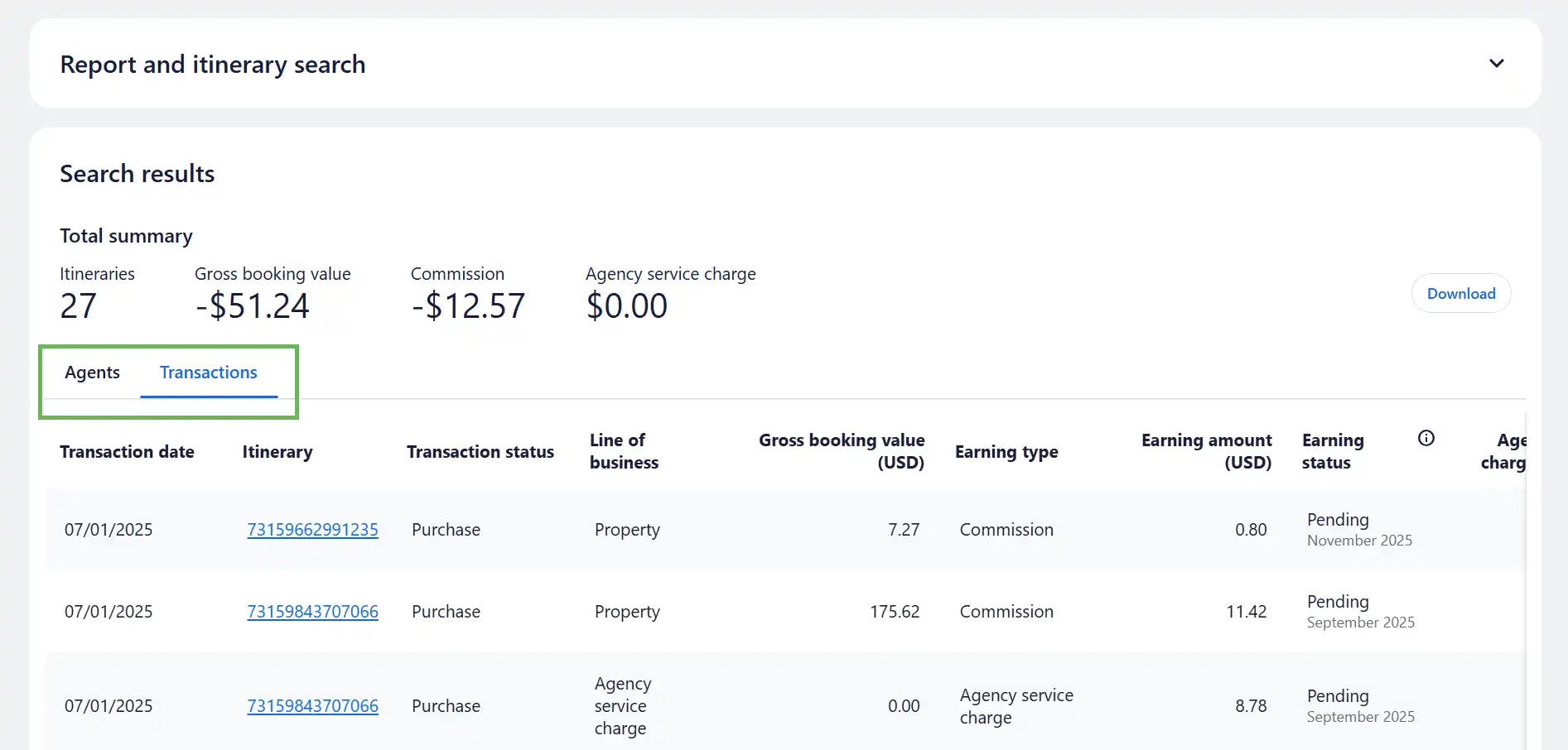
Save report
Click the Download button and select your preferred file type (.xlsx, .csv) to save a report. By clicking one of these options a list of transactions will automatically download for your convenience. Samples of each format are available below for your reference:
Important: If you reopen the Report and itinerary search module and change the filters applied after completing an initial search, you must first Save the changes made in the filter, and then select to Search or Download the report again to apply those changes as they are not automatically applied to the previous search results.
Additional resources
Here are some recommended step-by-step guides that may interest you.
