Modifying or cancelling property bookings made with deferred payment
Expedia TAAP's deferred payment allows agents to book pre-paid properties but select to pay closer to the arrival date. Expedia will charge the preferred credit card on your chosen date, improving your agency's cash flow and providing the travelers you serve with flexible payment options.
Important things to know about deferred payment
Your agency is provided with a deferred payment credit which can be monitored from the Expedia TAAP homepage.
Your balance is updated once payment is made, or a booking is canceled.
You can download reports on all your agency’s deferred payment bookings.
You have can reschedule payments or amend credit card details.
You can change travel dates, the number of travelers, room type and traveler details. However, some changes may impact the cost of the booking and deferred payment eligibility.
You will get email notifications helping you to keep track of upcoming payments.
Changing details
To amend details for bookings made using deferred payment, follow the instructions below:
1. Go to Trips
And select the booking you want to change. You can find Trips at the top of your Expedia TAAP homepage.
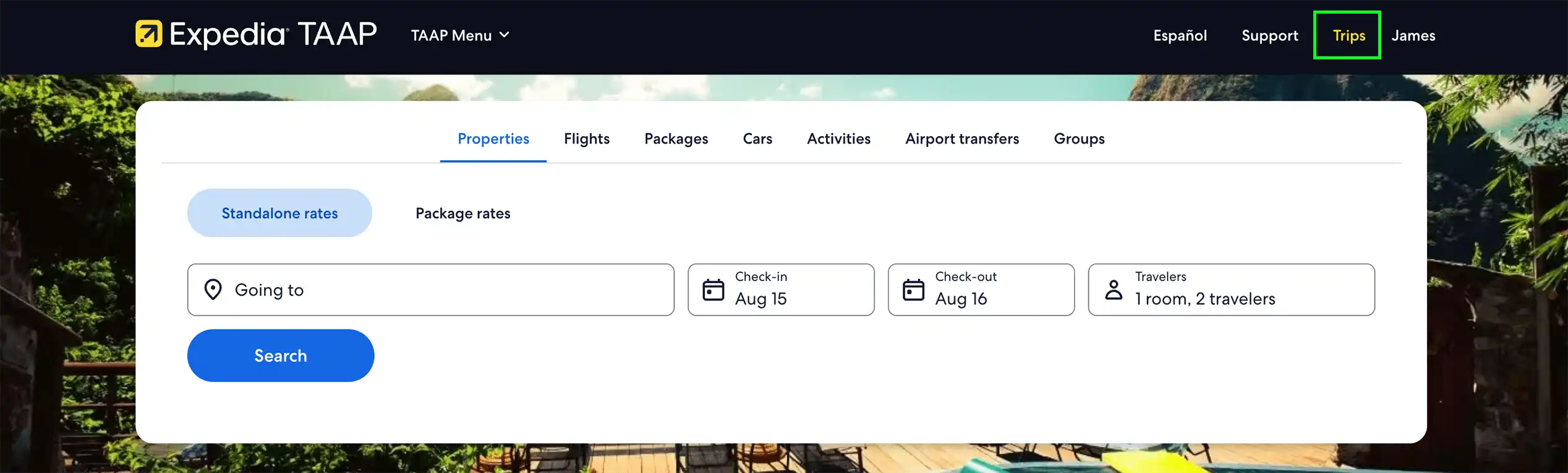
2. Click on Modify
If the Modify button is not available or doesn’t seem to work, you may not be able to modify your booking online. You may also not be able to modify some bookings due to supplier-imposed restrictions. You can contact our agent support team with the Itinerary Number so they can assist you.
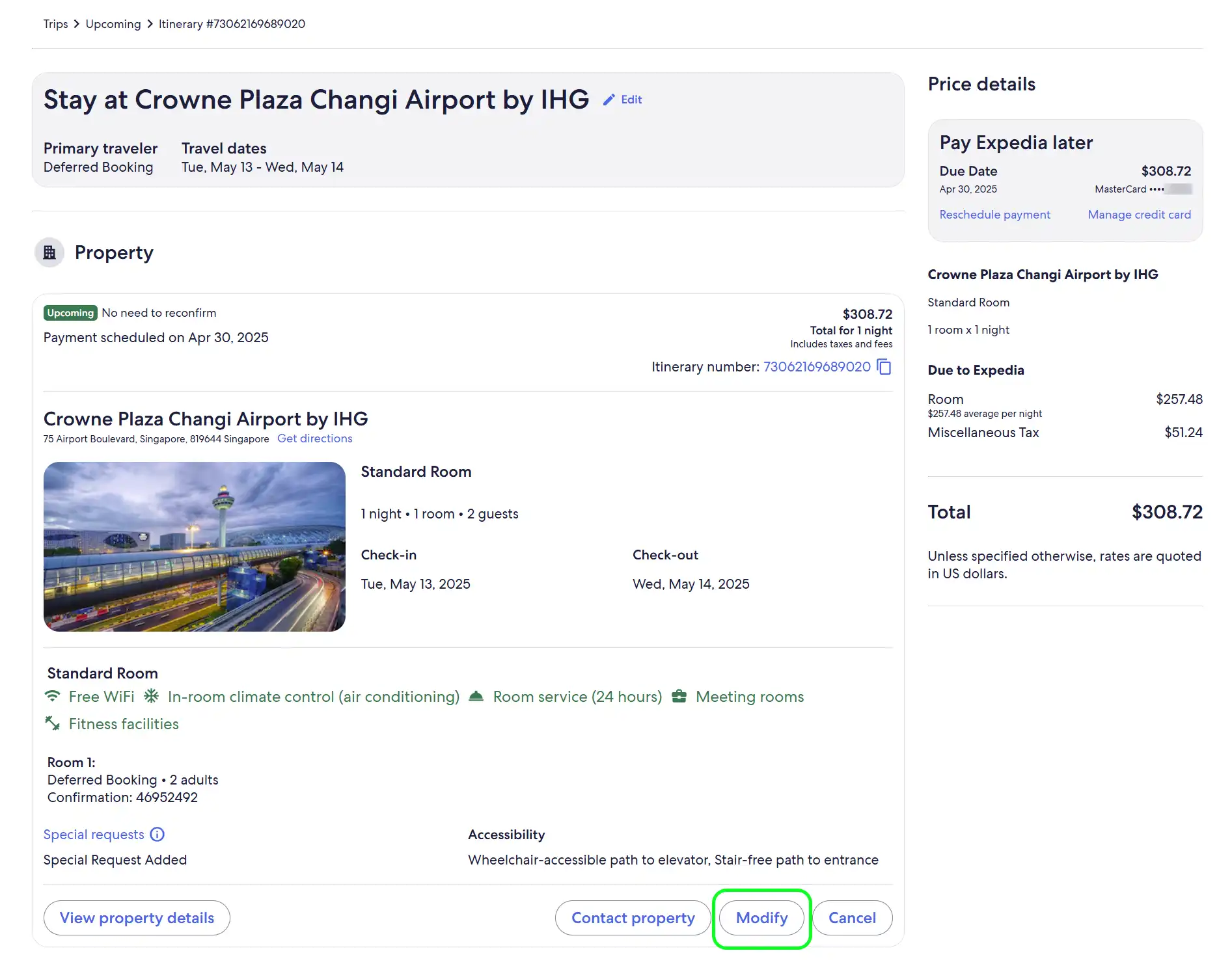
3. Choose the detail you want to modify
The booking details that you can modify online depend on a number of factors, including the property’s policies. There are two main types of changes:
- Financial change: This is a reservation change that could impact the price of the booking, including room type, dates, and the number of guests. That means the itinerary could become less or more expensive. When you request a financial change, you will be asked to confirm the updated price (see step 4) which could be a refund or additional charge on the booking.
- No financial change: This is a type of change that will have no influence over the price, such as amending the traveler's name or adding in a special request.
Changes can be applied to:
- Reservation details: You can amend the travel dates, room type, or the number of guests.
- Traveler details: You can change the name of the guest, and add special requests to your booking.
Select whether you want to update the dates, travelers, room or traveler details.
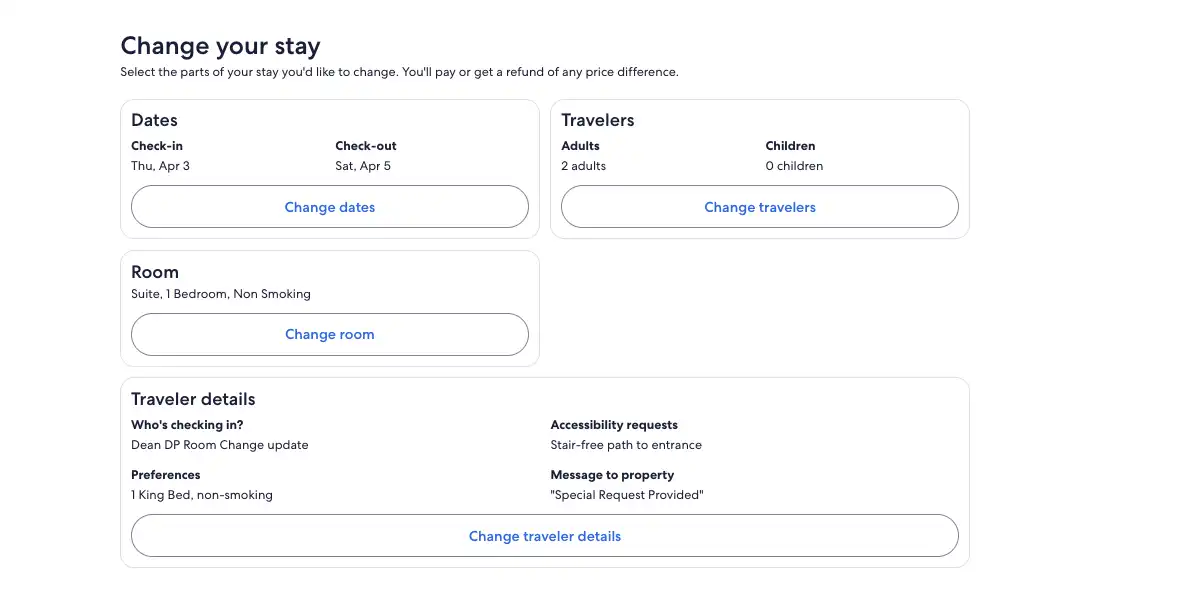
4. Update the booking details
4.1. Changing dates
Select Change dates. Enter the new dates and click Check availability.
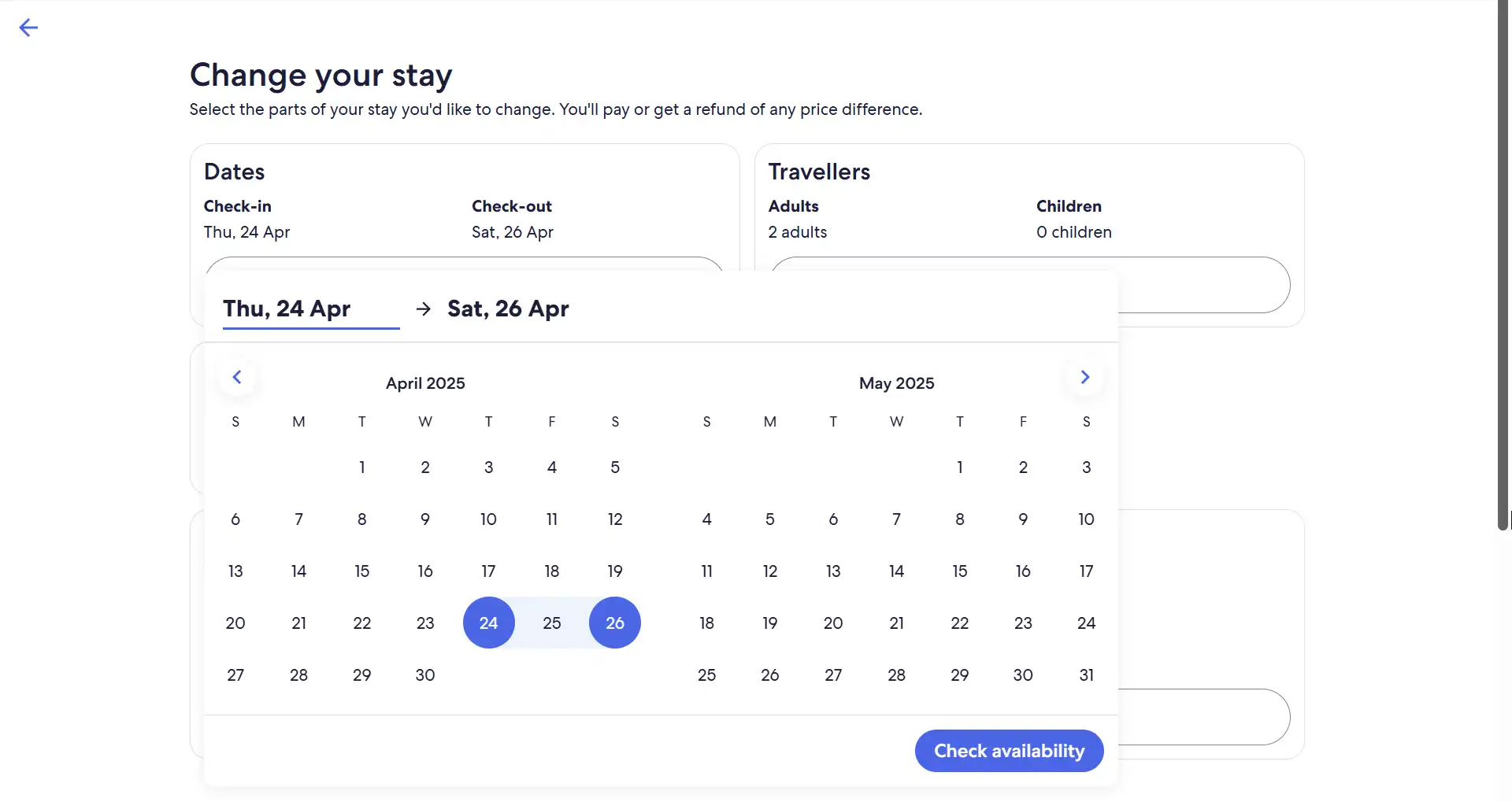
If we can’t find an exact match for your current room on your new dates, you’ll have the option to select another room type, if available.
4.2. Changing number of guests
Select Change travelers, enter the new number of travelers, and click Done.
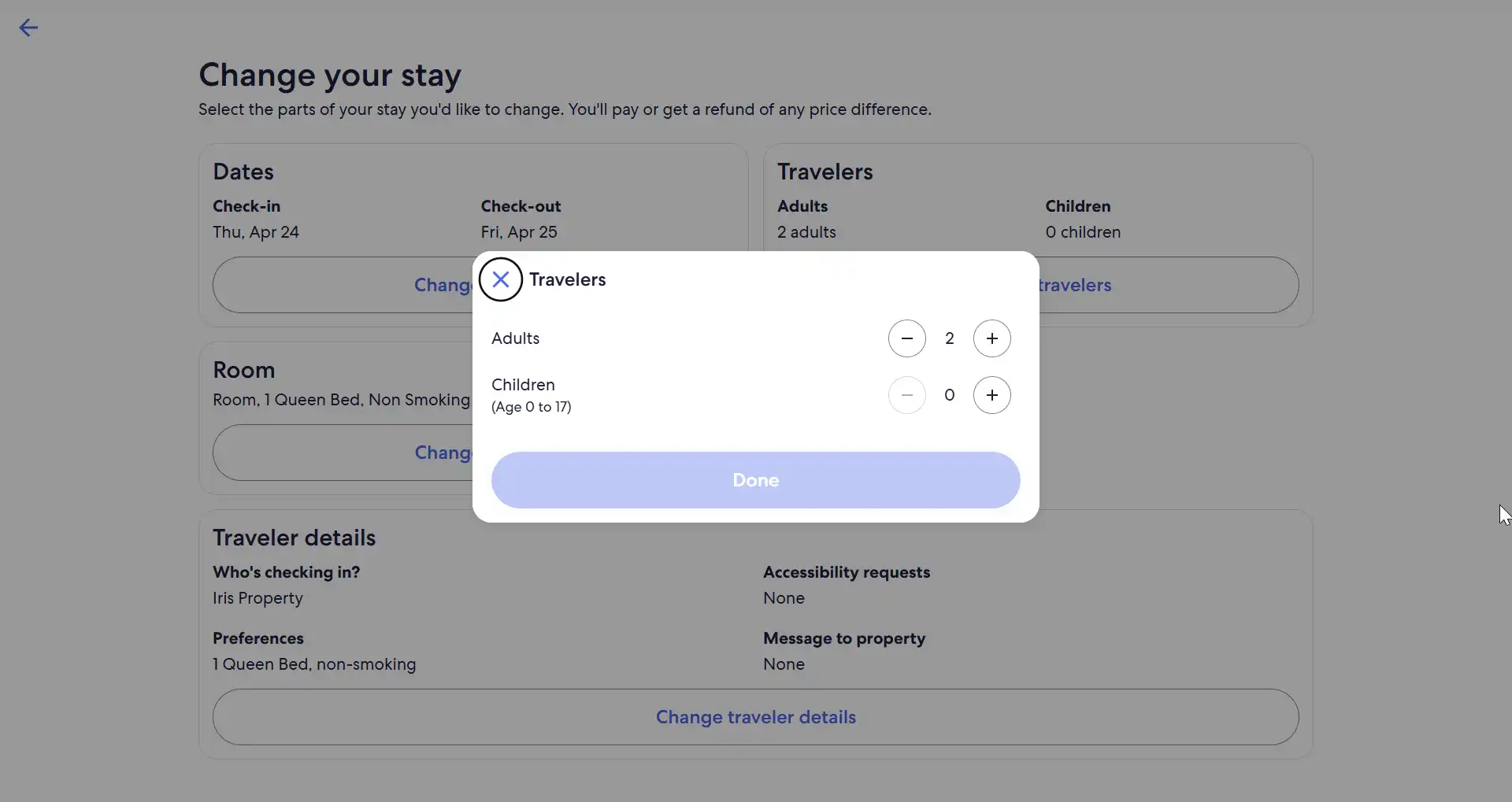
We’ll confirm whether the current room selection can accommodate the change, and if there is any difference in the trip cost. To proceed to checkout click Select.
If your current room cannot accommodate the change, and rooms at the property are sold out for that number of travelers on our site, you can cancel the current booking, search new properties and make a new booking.
4.3. Changing room type
Select Change room, review and Select a new available room to proceed to checkout.
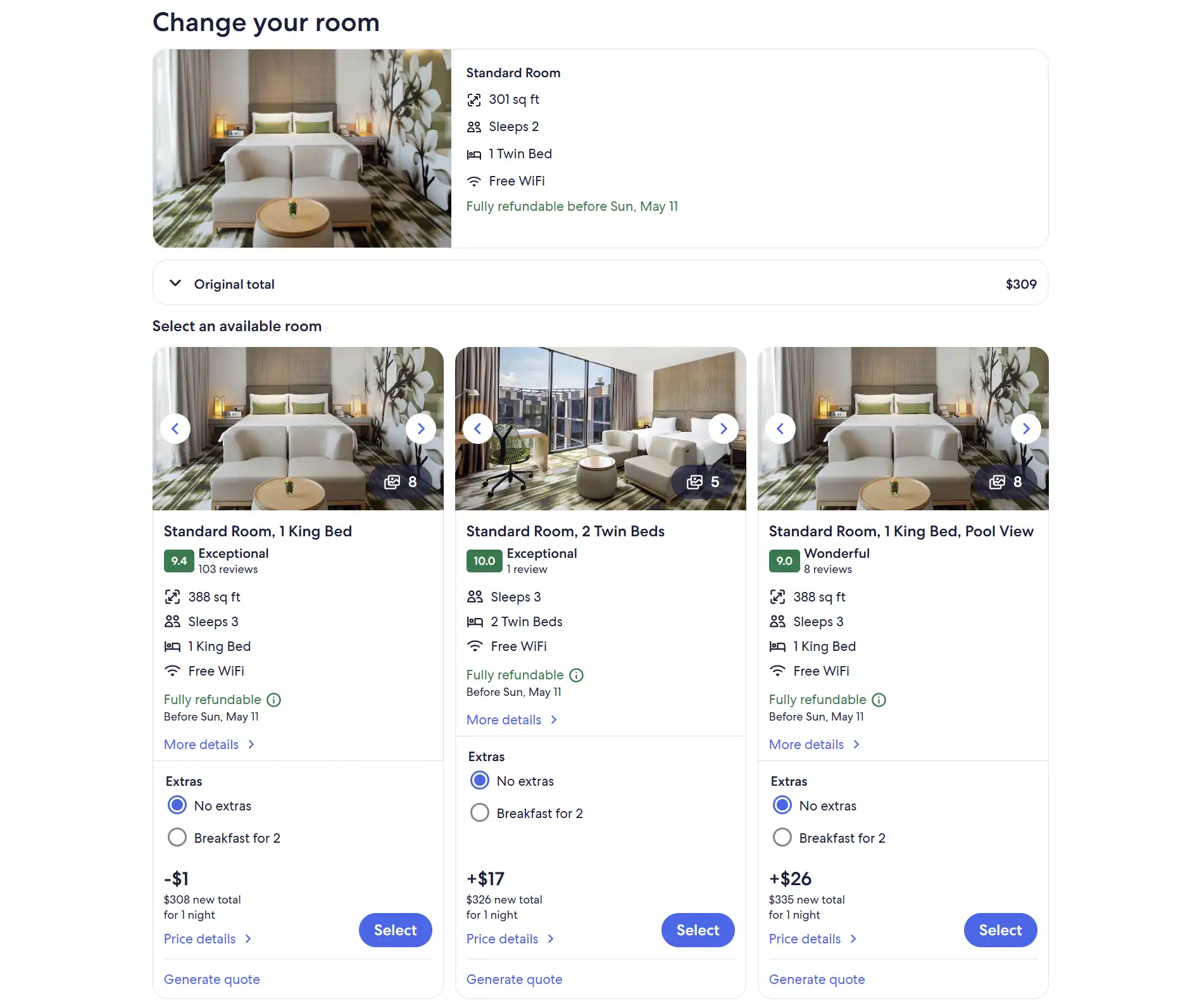
4.4. Changing the traveler details
Select Change traveler details, update the information and click Submit.
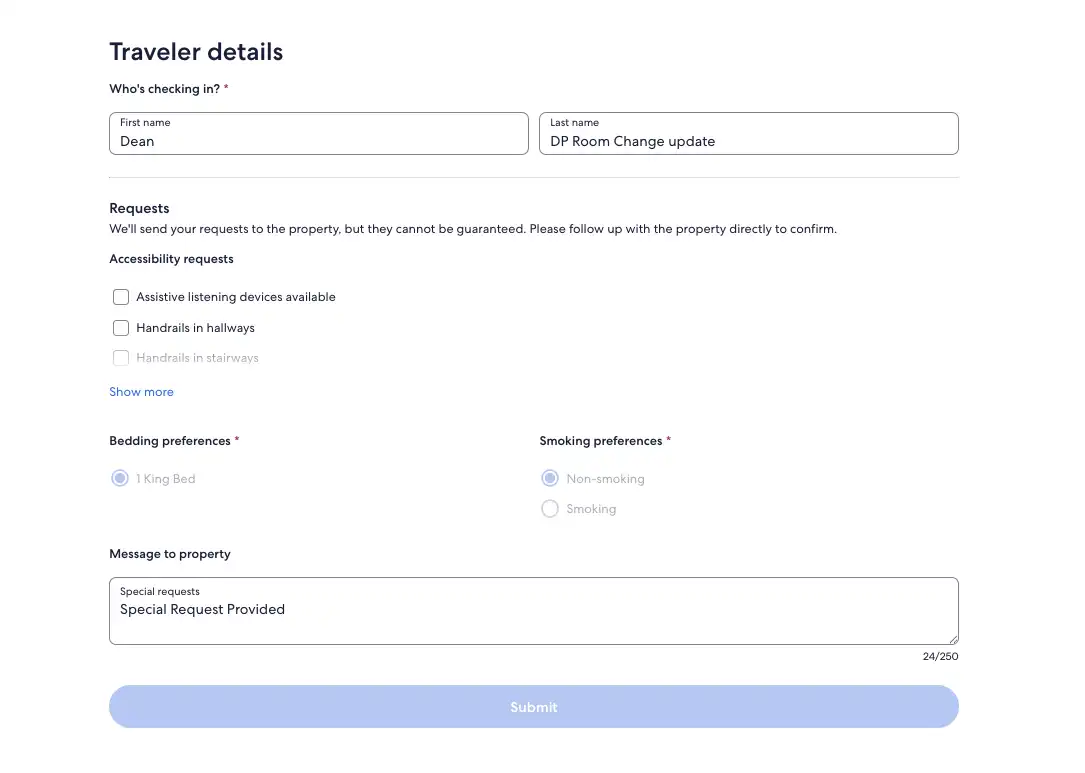
5. Checkout
It's time to complete the change. Confirm the traveler is happy to proceed if there is any difference in the new trip total or deferred payment eligibility. Then enter the credit card details for payment and click Complete Changes.
Note: Financial changes may impact whether the booking is still eligible for deferred payment:
- If it is still eligible, the payment date will be scheduled for 7 days before the free cancellation date.
- If it is not, the full amount will need to be paid to confirm the change and complete the booking, or, in case the booking is fully refundable, you can cancel it and book a different property if you wish.
6. Success!
The itinerary is now updated.
If the booking is still eligible for deferred payment, you can now modify the payment date to proactively manage your deferred payment balance. If you don't have enough funds on the payment date, your booking will be canceled.
Cancelling a booking
If you need to cancel a reservation made using deferred payment, access the Trips menu from the homepage, find the reservation, and select Cancel Reservation.
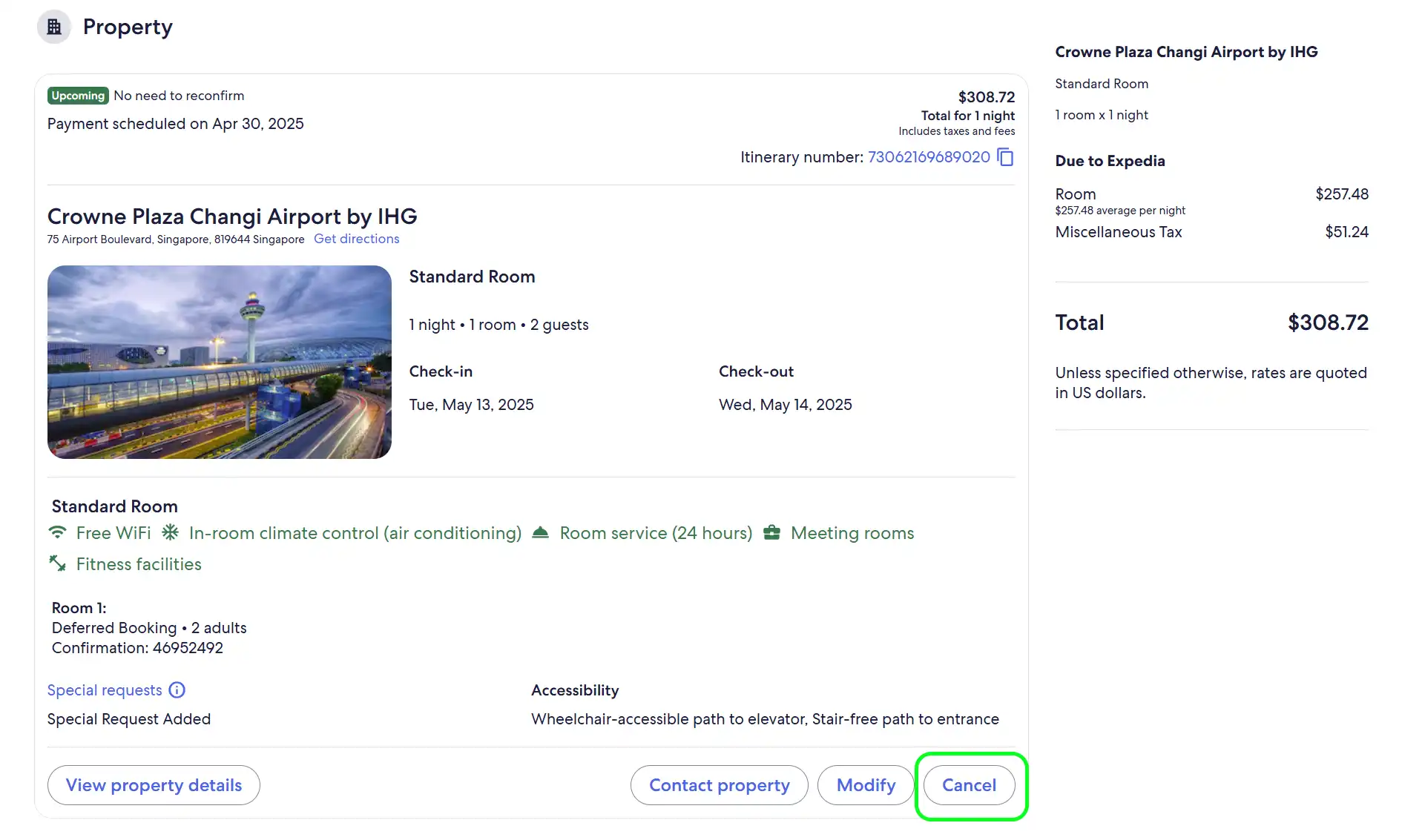
Changing credit card or payment date
On the Expedia TAAP homepage, look for the deferred payments section. You can view your balance, report on upcoming bookings, and access training resources from this section.
Click on Manage deferred bookings.
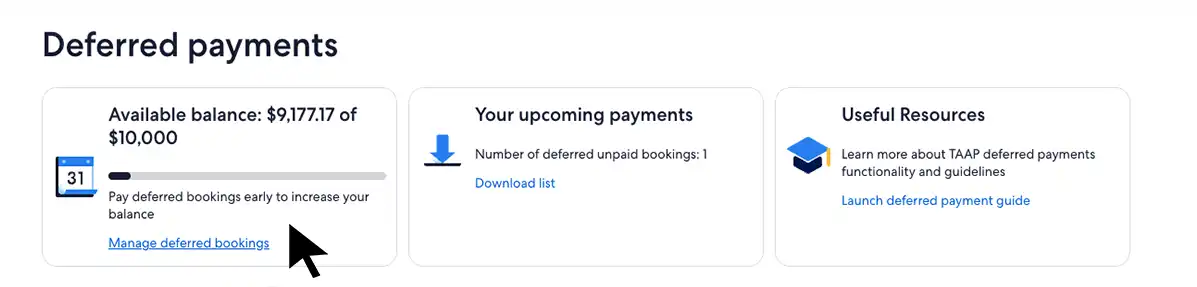
Select the booking you want to change and click Modify trip to be taken to the itinerary details page. Under Pay Expedia later, click to change the information accordingly.
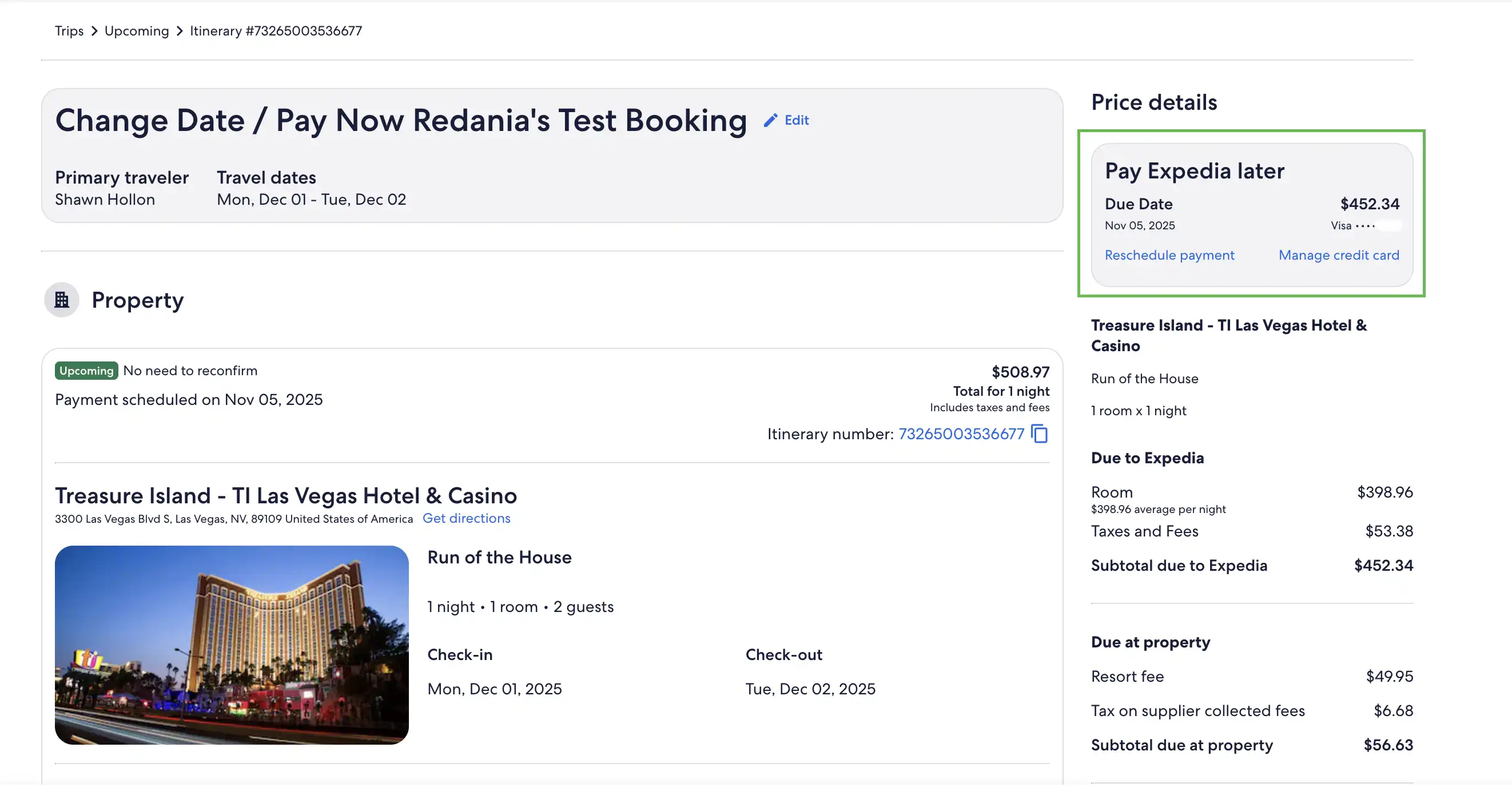
- Changing the payment date: Click Reschedule payment and proceed by following the steps to change the date. You will not be able to change the date to later than a minimum of seven days before the cancellation is due. If the date selected is today, you will see a Pay today button to complete the payment.
- Changing the credit card: Click on Manage credit card, and change the information accordingly. Double-check that the number added is correct. If the payment fails, you risk the reservation being canceled. Don't worry, we will notify you via email if this happens.
Please note: whilst it's always quicker to self-serve via the Expedia TAAP site, if you need further assistance in modifying your deferred payment booking, you can speak to our agent support team via phone or live chat.