Modifying a property booking
Does the traveler have a change of plans? No problem. We make it easy for you to modify most refundable property bookings online. Here's how it breaks down:
Refundable booking? Good news – many of these bookings can often be modified online and most likely you'll see the Modify button on the itinerary page (as shown in Step 3).
Non-refundable booking? Properties will typically offer these at a more competitive price because it's a guaranteed non-refundable booking. That's the benefit and the risk. As the name suggests, the booking is inflexible and you won’t get any money back.
To learn how to modify a property booking on Expedia TAAP watch this video tutorial or follow the instructions below.
Changing details
To amend details for property bookings, follow the instructions below:
1. Go to Trips
You can find Trips at the top of your Expedia TAAP Homepage.
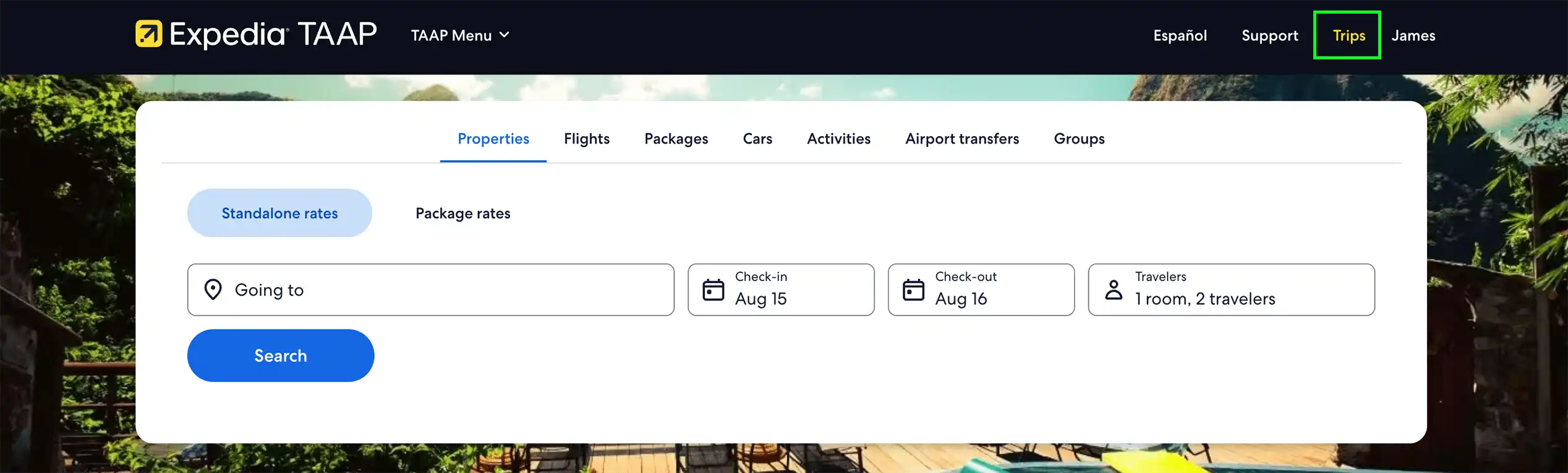
2. Select the booking you want to change
From your list of upcoming bookings, choose the one you want to modify.
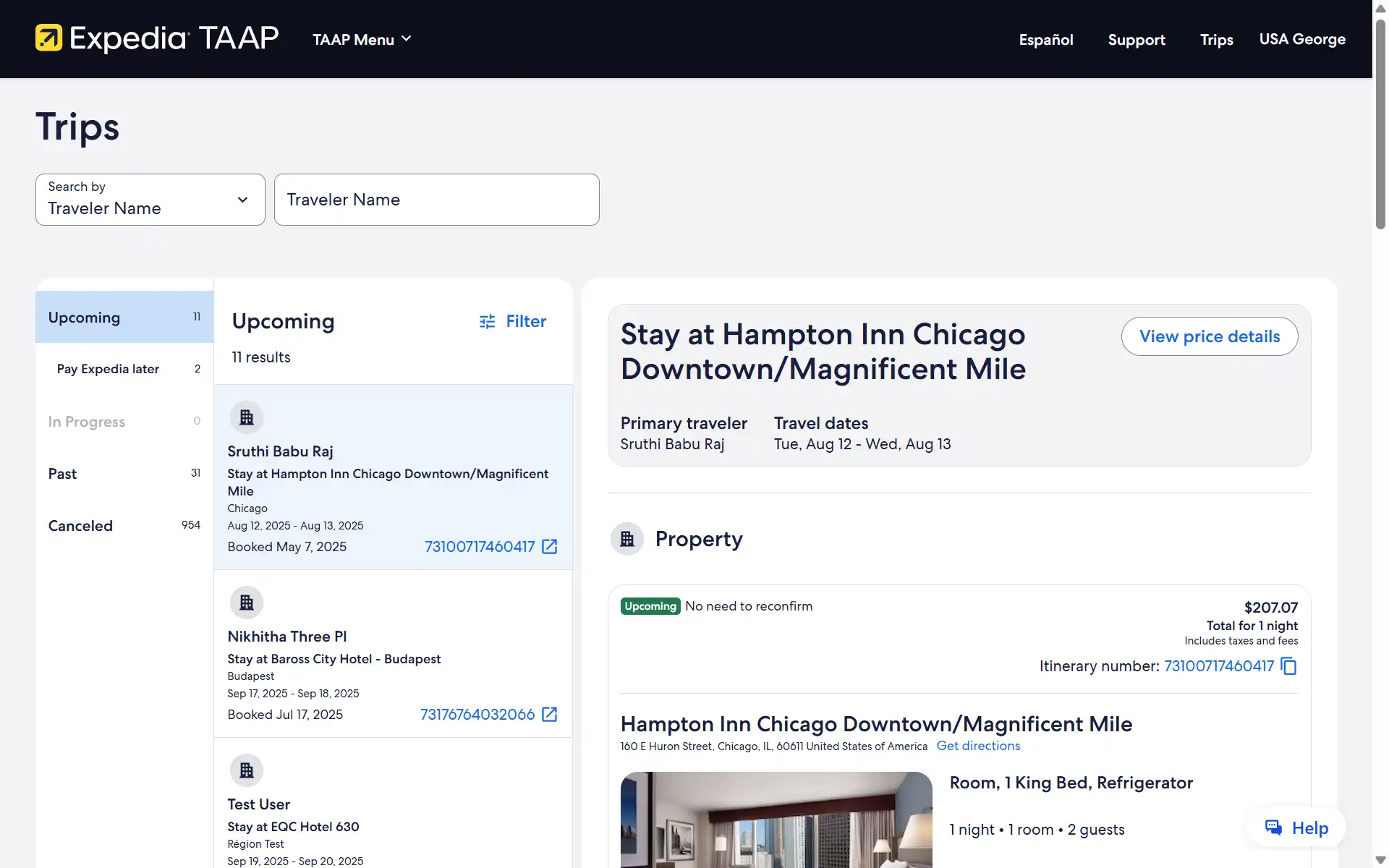
3. Click on Modify
If the Modify button is not available or doesn’t seem to work, you may not be able to modify the booking online. You may also not be able to modify some bookings due to supplier-imposed restrictions. You can contact our agent support team with the Itinerary Number so they can assist you.
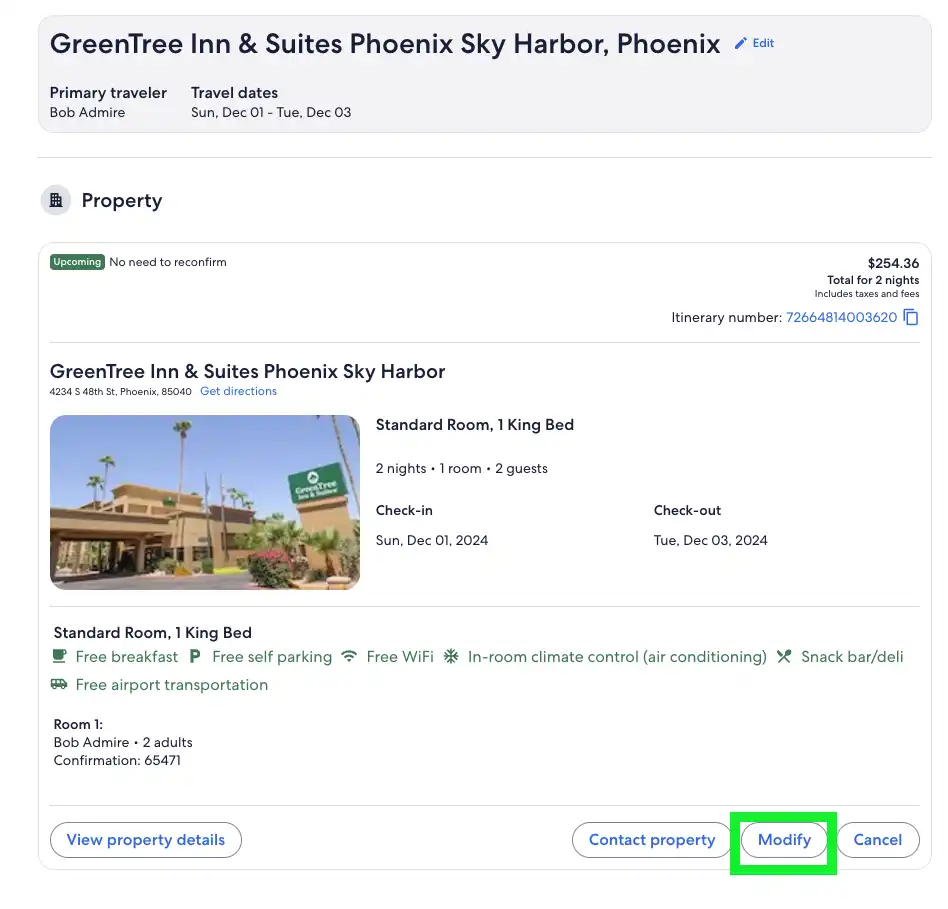
4. Choose the detail you want to modify
The booking details that you can modify online depend on a number of factors, including the property’s policies. There are two main types of changes:
- Financial change: This is a reservation change that could impact the price of the booking: Room type, dates, and the number of guests. That means the itinerary could become less or more expensive. When you request a financial change, you will be asked to confirm the updated price (see next step) which could be a refund or additional charge on the booking.
- No financial change: This is a type of change that will have no influence over the price, such as amending the traveler's name or adding a special request.
Changes can be applied to:
Reservation Details: You can amend the travel dates, room type, or the number of guests.
Traveler Details: You can change the name of the guest, and add special requests to your booking.
Select whether you want to update the dates, travelers, room or traveler details.
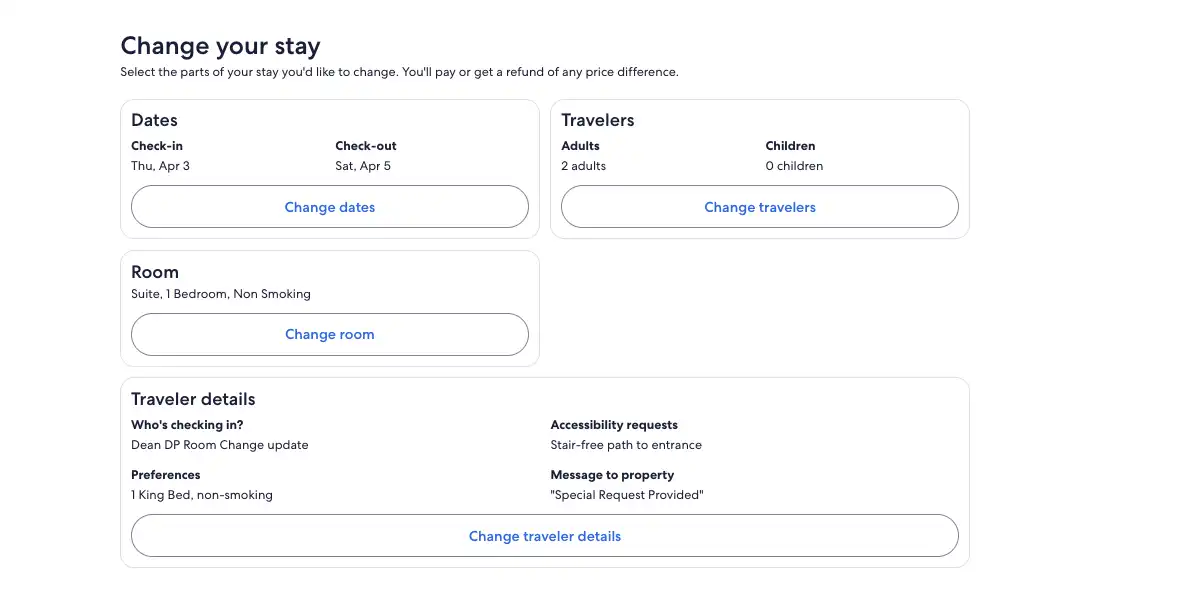
5. Update the details
5.1. Changing dates
Select Change dates. Enter the new dates and click Check availability.
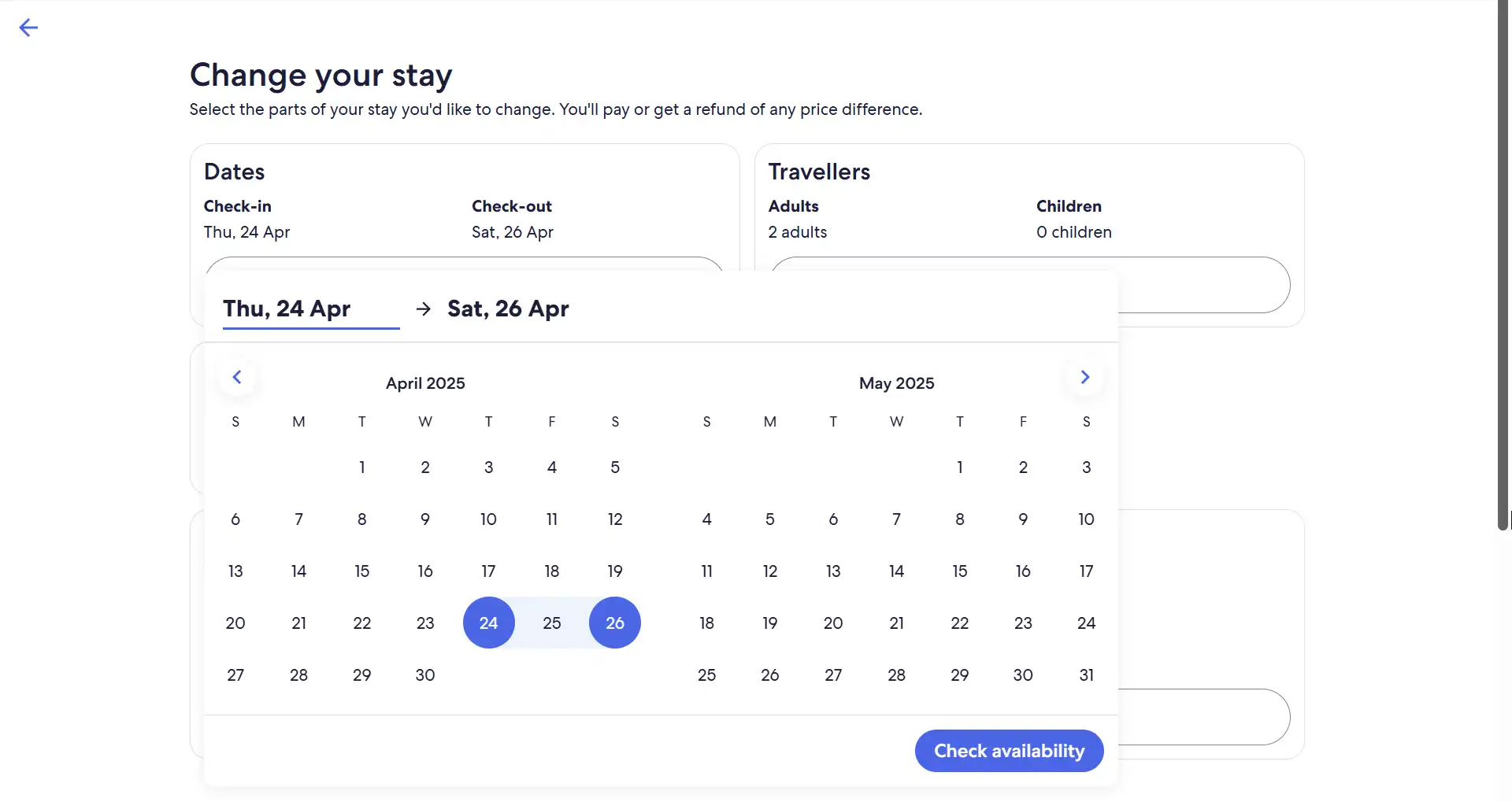
We’ll confirm whether the new dates can be accommodated and if there is any difference in the trip cost. To proceed to checkout click Select.
If we can’t find an exact match for your current room on your new dates, you’ll have the option to select another room type, if available.
5.2. Changing number of guests
Select Change travelers, enter the new number of travelers, and click Done.
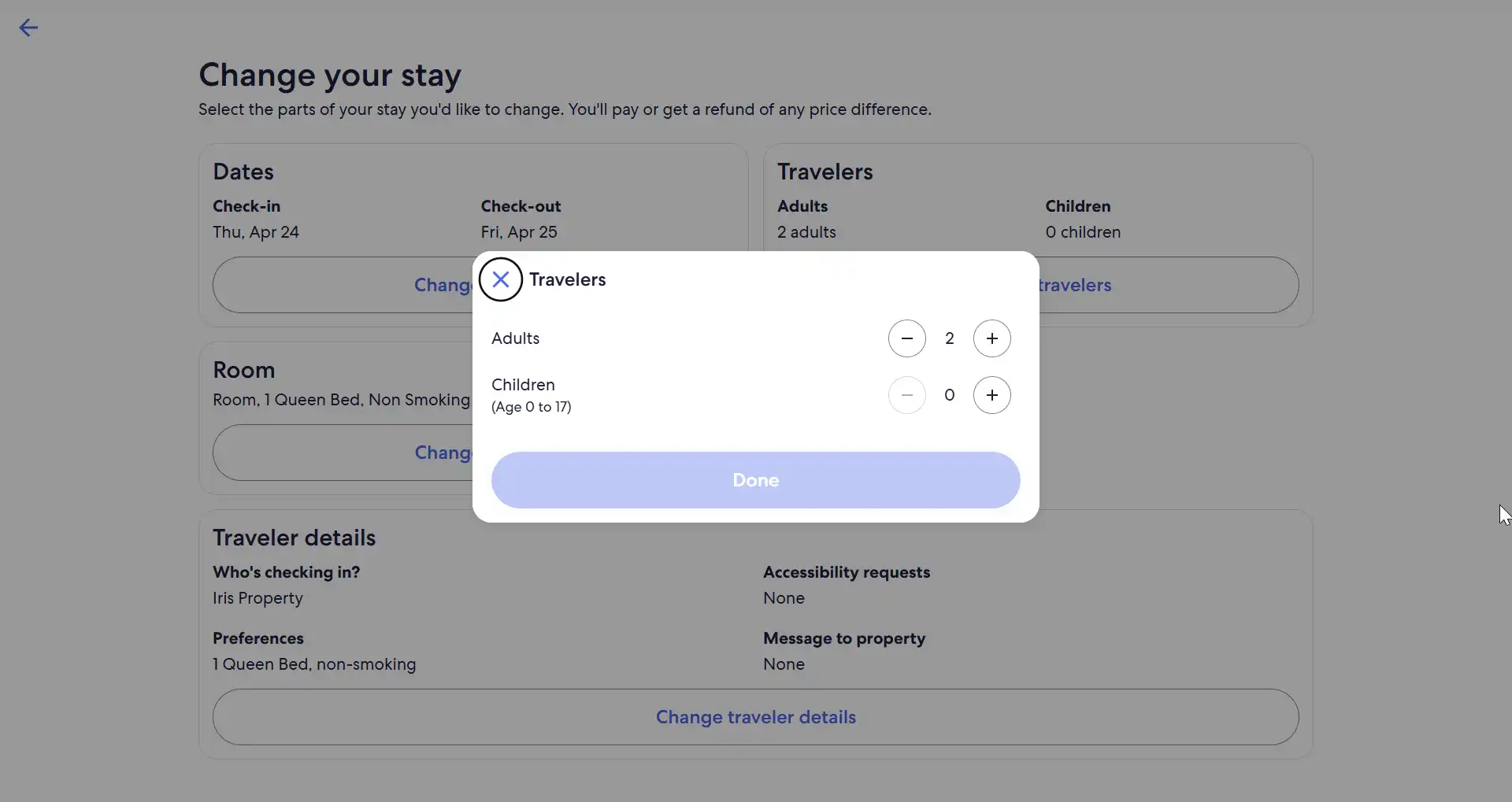
We’ll confirm whether the current room selection can accommodate the change, and if there is any difference in the trip cost. To proceed to checkout click Select.
If your current room cannot accommodate the change, and rooms at the property are sold out for that number of travelers on our site, you can cancel the current booking, search new properties and make a new booking.
5.3. Changing room type
Select Change room, review and Select a new available room to proceed to checkout.
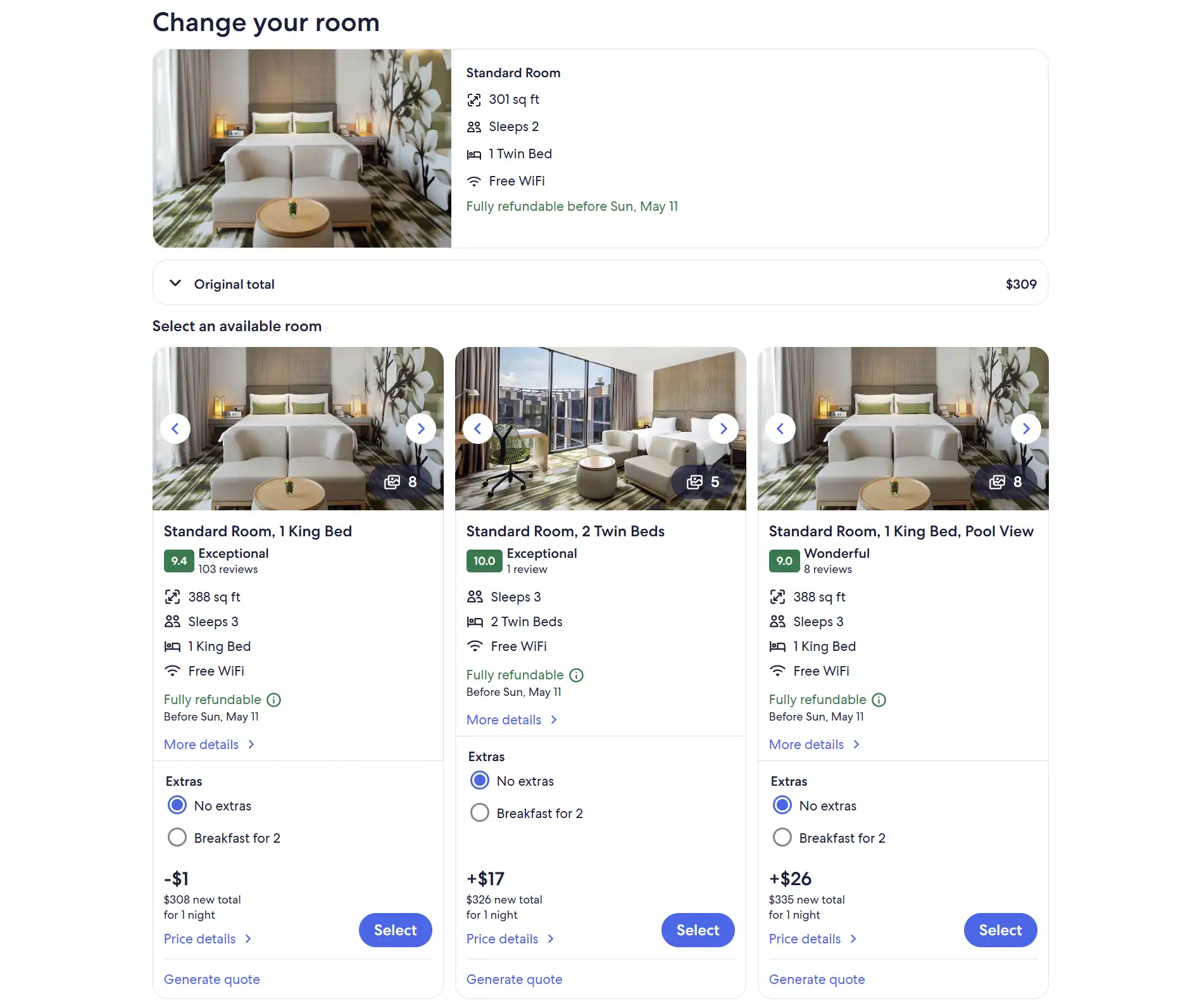
5.4. Changing the traveler details
Select Change traveler details, update the information and click Submit.
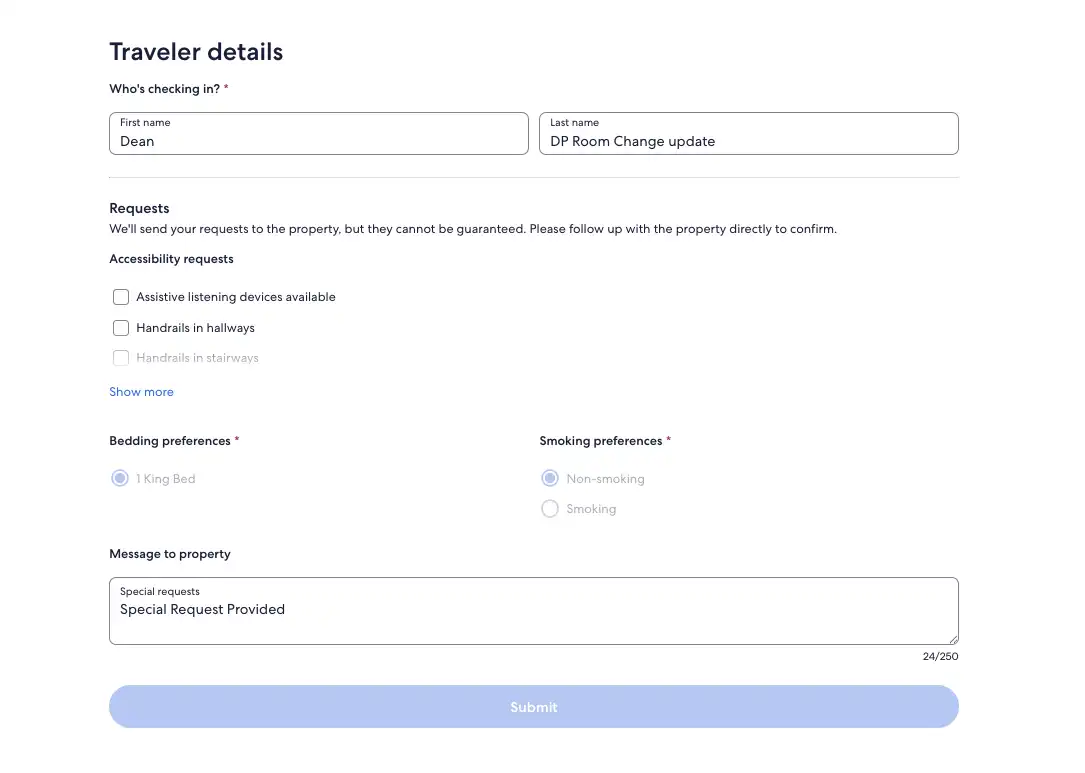
6. Checkout
It’s time to reserve the additional night. Confirm the traveler is happy with the cost of the extra night and the new trip total. Then enter the credit card details for payment and click Complete Changes.
7. Success!
The itinerary is now updated. There is no need to reconfirm with the property or Agent Support.
Additional resources
Here are some recommended video tutorials that may interest you.

