Making property group bookings
If you need to make nine or more property reservations, you can use our third-party provider, Hotel Planner. Hotel Planner is one of the largest sellers of group hotel rooms globally, offering up to 77% on group hotel rates at over 100,000 group-friendly hotels worldwide. Here’s how to request a group booking.
1. Navigate to the Groups tab from our homepage
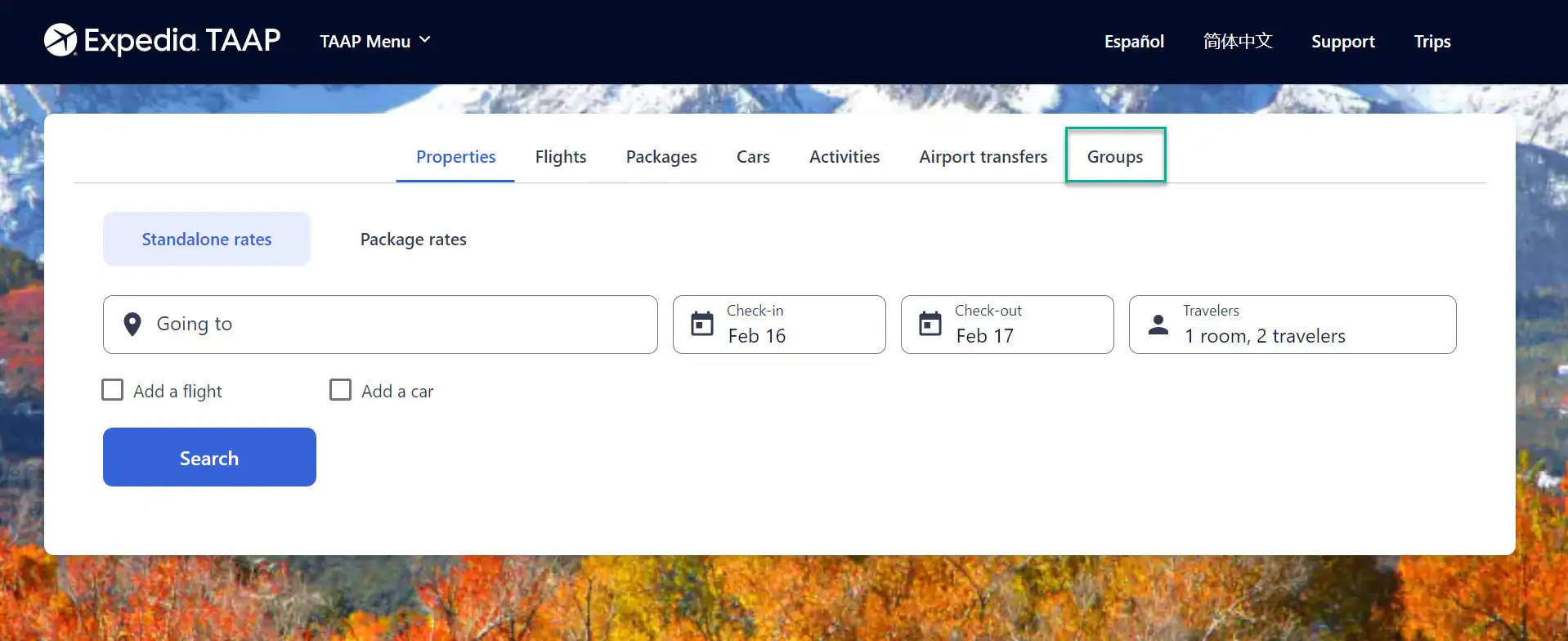
2. Add the group information in Hotel Planner
Add your TAAP email address. It’s essential that you use the email you access TAAP with to ensure your agency is associated with the group booking. Complete with the relevant information about your booking.
- Location
- Dates required
- Group type
- Number of rooms and preferred star rating
- Nightly budget
- And contact information Press Continue once you’ve filled out the information.

3. Complete with additional group information
Once submitted, you are required to provide additional information about the group. This information allows Hotel Planner to contact the suitable hotels for your needs.
- Add the group name, as well as the type of rooms required
- Important – ensure the ‘I am an agent’ option is selected.
- Include your agency information, such as IATA number and agency address location
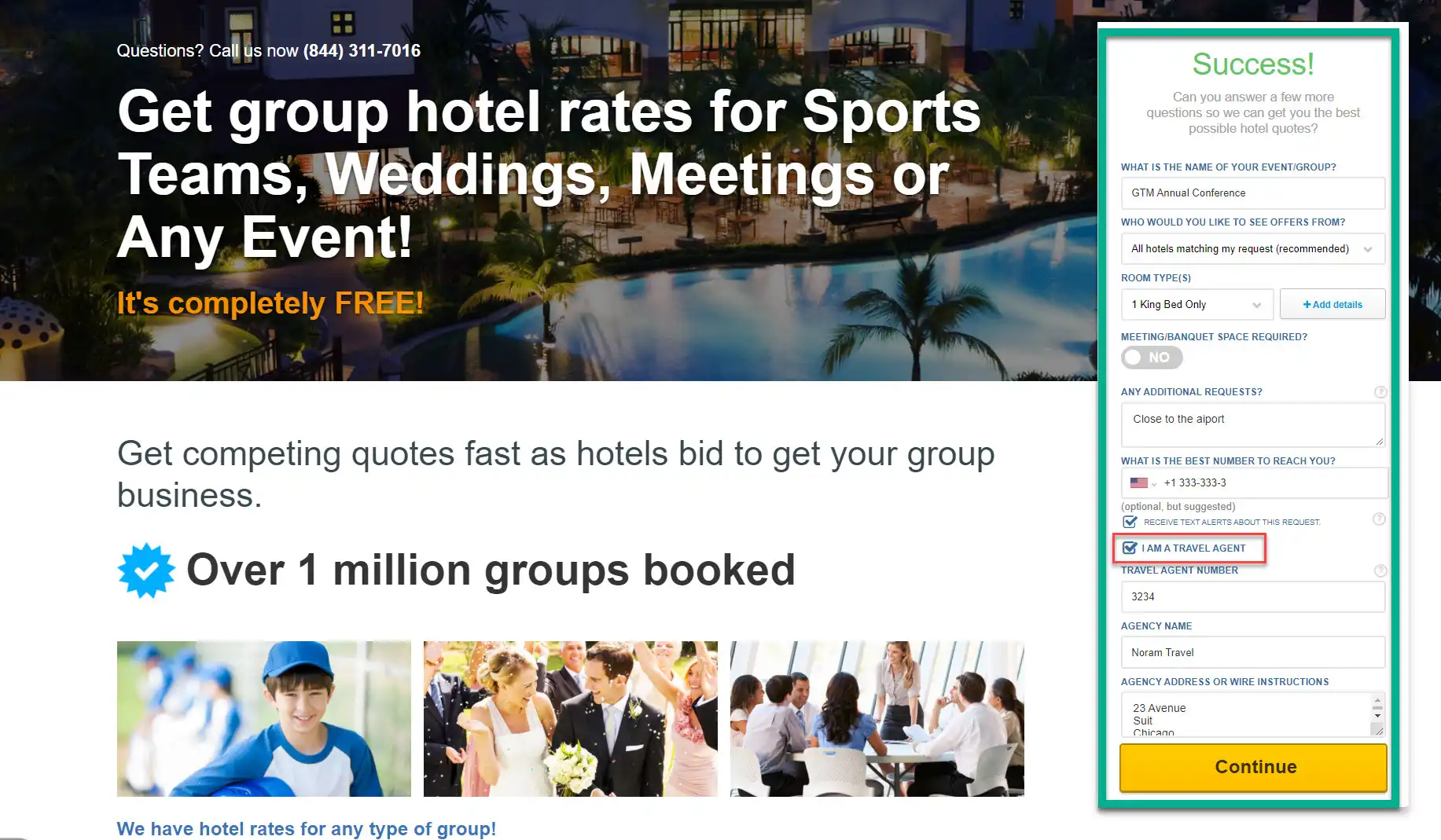
4. Your submitted request
You’ll be provided with crucial information on what happens next. Additionally, you’ll be provided with your password to use when you return to the group’s site by selecting the ‘sign-in’ option at the top of the screen.
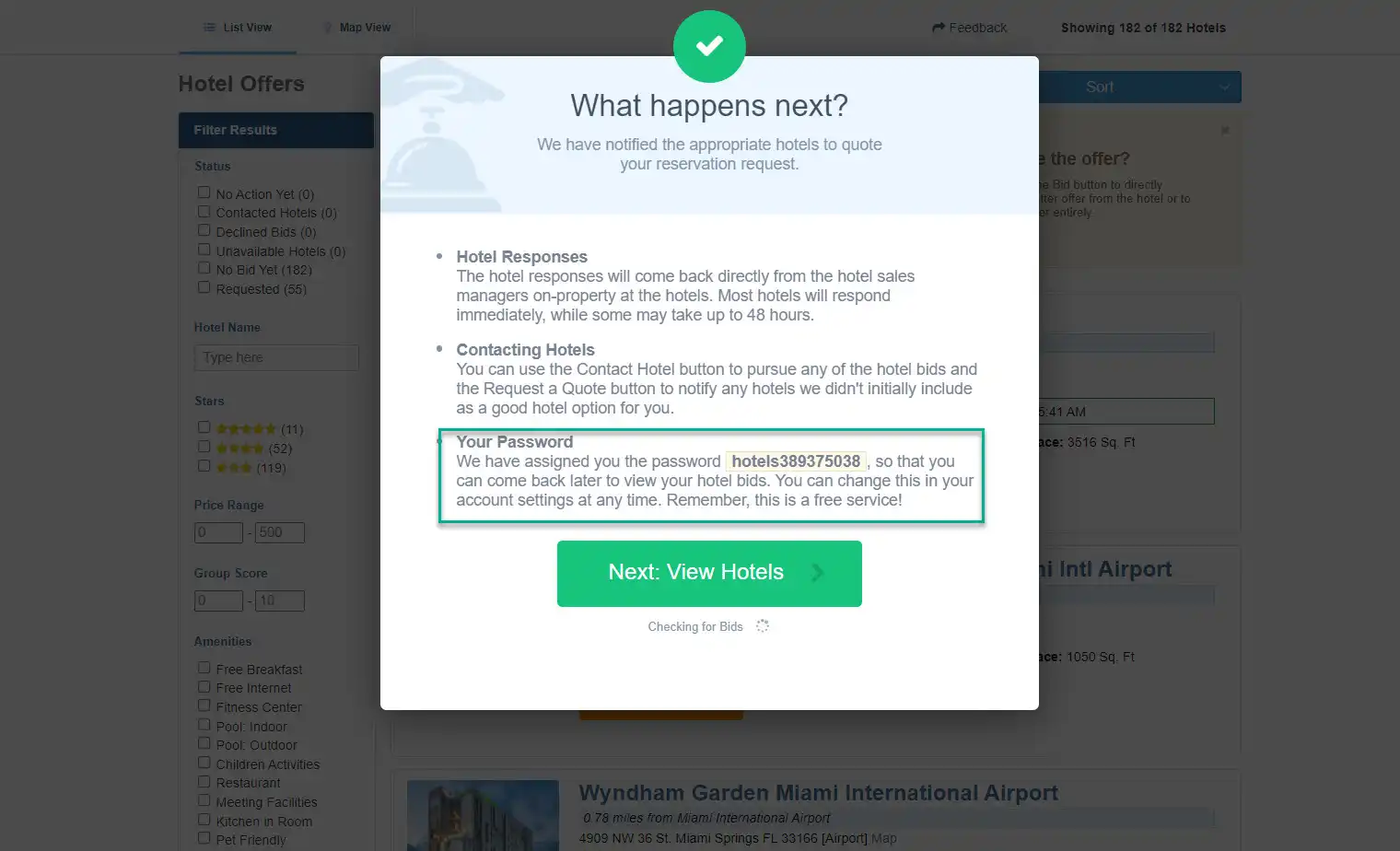
5. Your request and bids
At this stage, you can review your group details. Next, you will be assigned a planner, which is provided based on your search location. These planners are experts in the field and best equipped to support your needs.
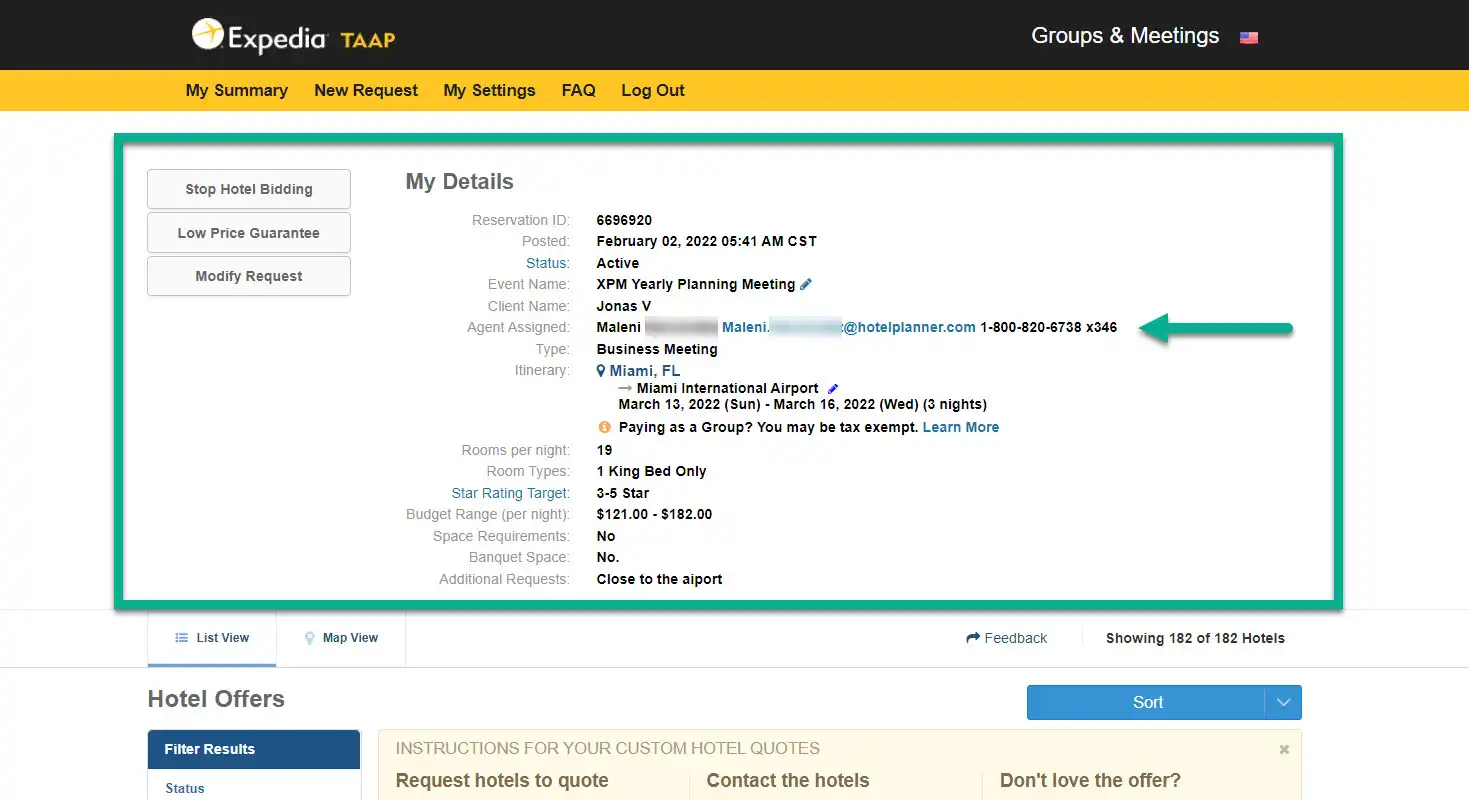
6. Review hotel bids
Hotel bids are submitted to you on this screen; these bids are considered your group parameters.
- You can use the 'Sort' to view hotels by price order, location, reviews, and more.
- Filters allow you to narrow down the results. For example, by status, star rating, and amenities.

7. Accepting or declining bids
From the list of hotels, you can select two options:
- Decline bid: if the hotel or quote is not of interest. This allows you to manage the remaining bids better.
- Contact the hotel: If the bid is competitive and the hotel is right for your event, you can contact the property for more information.

8. Contacting and securing a hotel
If you want to approve a bid, click Contact Hotel. A quick form will open up (image 1). Review the listed information, add any additional comments, and then click Send to Hotel Contact. Once the hotel has been contacted, you’ll see the bid updated. It will be marked ‘Under Consideration’ (image 2). After that, you will book directly with the hotel sales manager. Once you’ve booked, you need to log back into HotelPlanner and advise that you’ve booked by clicking ‘I Booked this Hotel’. You will need to provide HotelPlanner with the necessary details, including a copy of the contract.
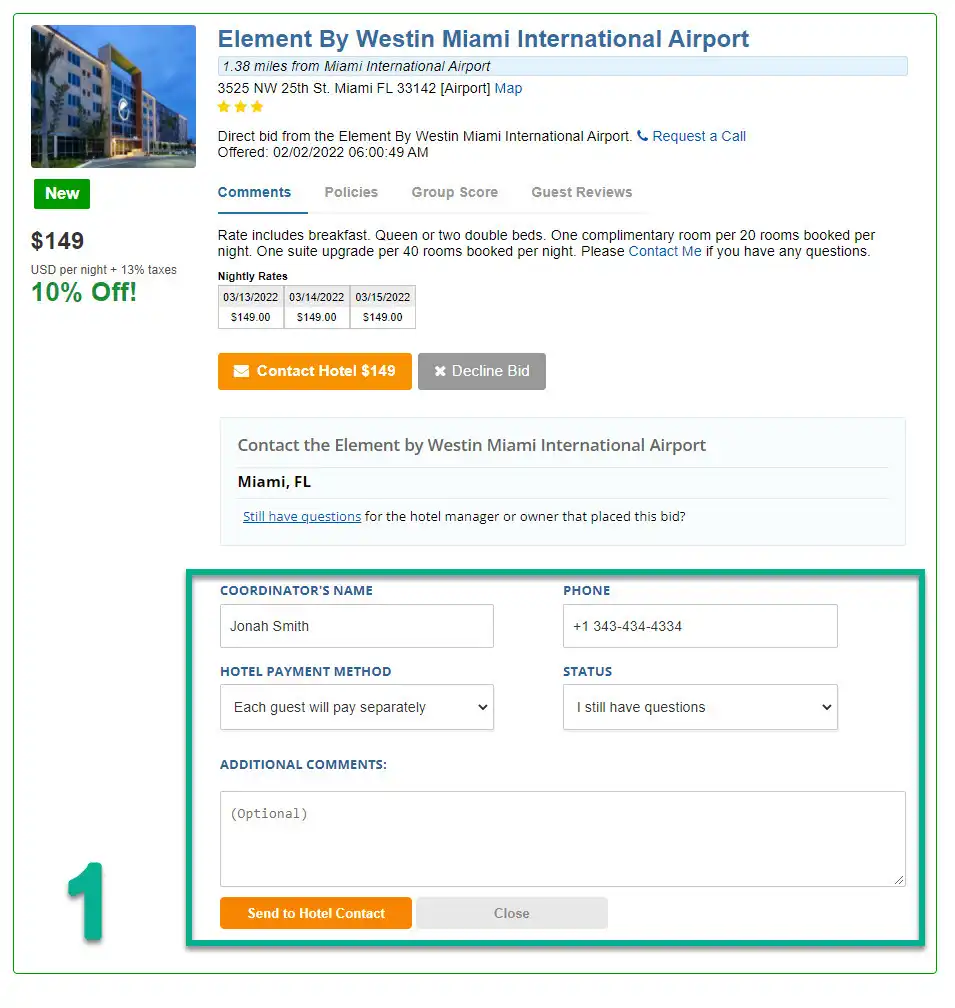
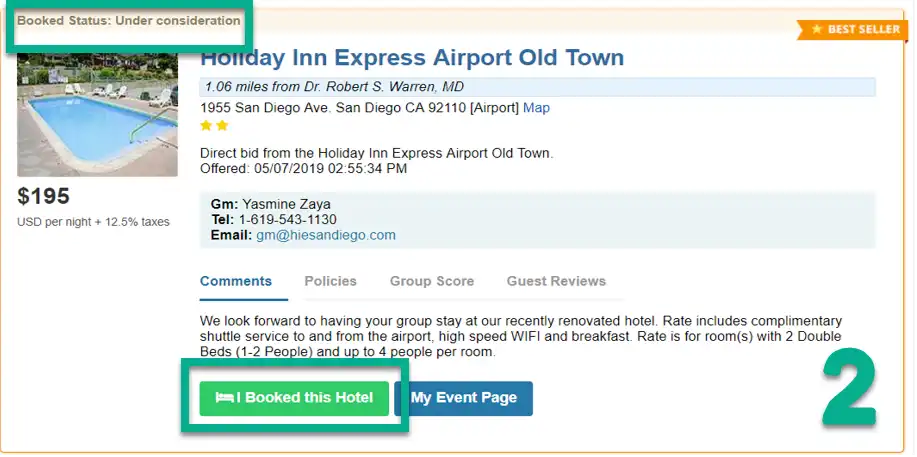
9. After the stay
After the group stays at the hotel, HotelPlanner follows up with you and the hotel sales manager to confirm pickup and daily rate. Once verified, HotelPlanner will invoice the hotel for the commission. Once the payment from the hotel has been received, your travel agent commission will be processed on the first day of the following month. Payments will be provided by check and mailed to the agency address supplied by you at the beginning of the process.