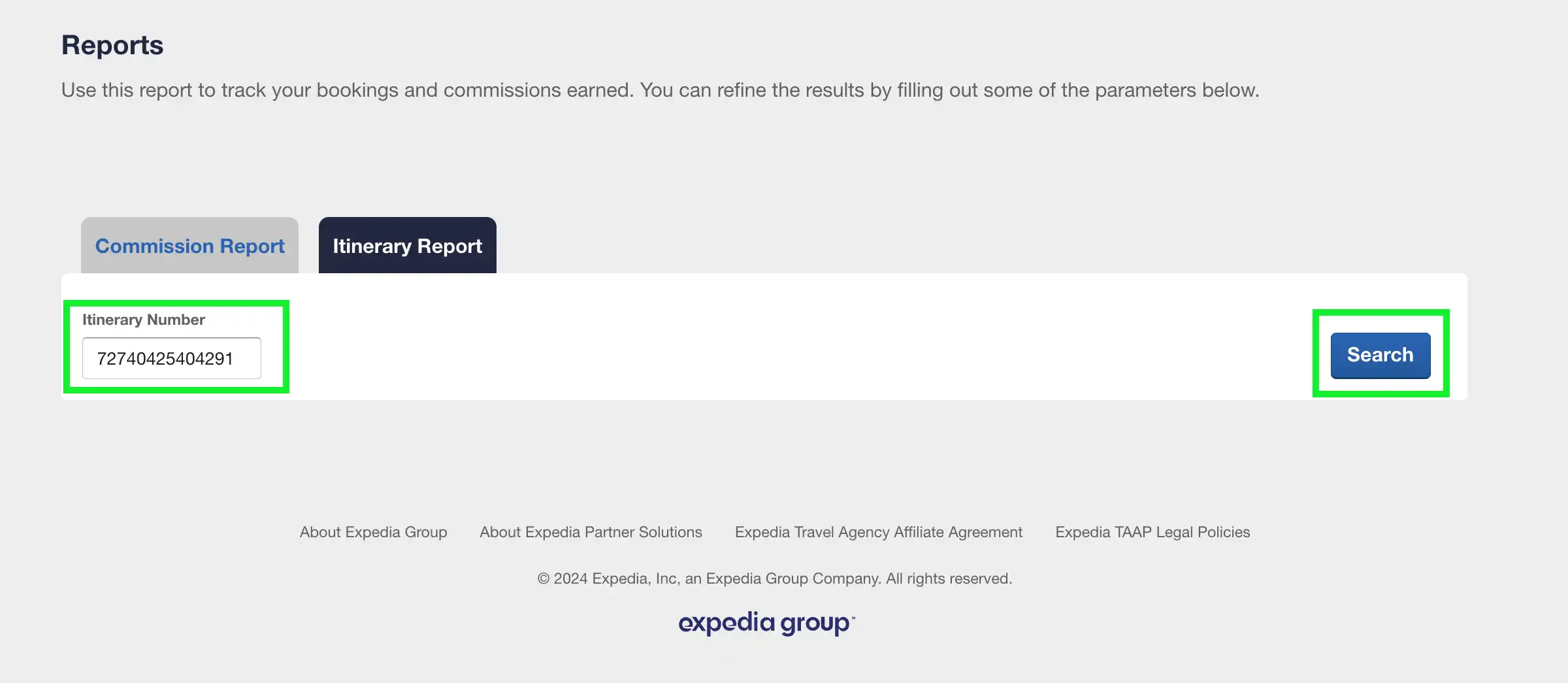Searching for an itinerary
Expedia TAAP provides easy-to-use reporting tools which enable you to view and download financial and itinerary reports for your agency. Follow these simple steps to access TAAP reports and search for an itinerary.
Access TAAP reports
- Sign in to Expedia TAAP.
- From the homepage, open the TAAP Menu and select Reports.
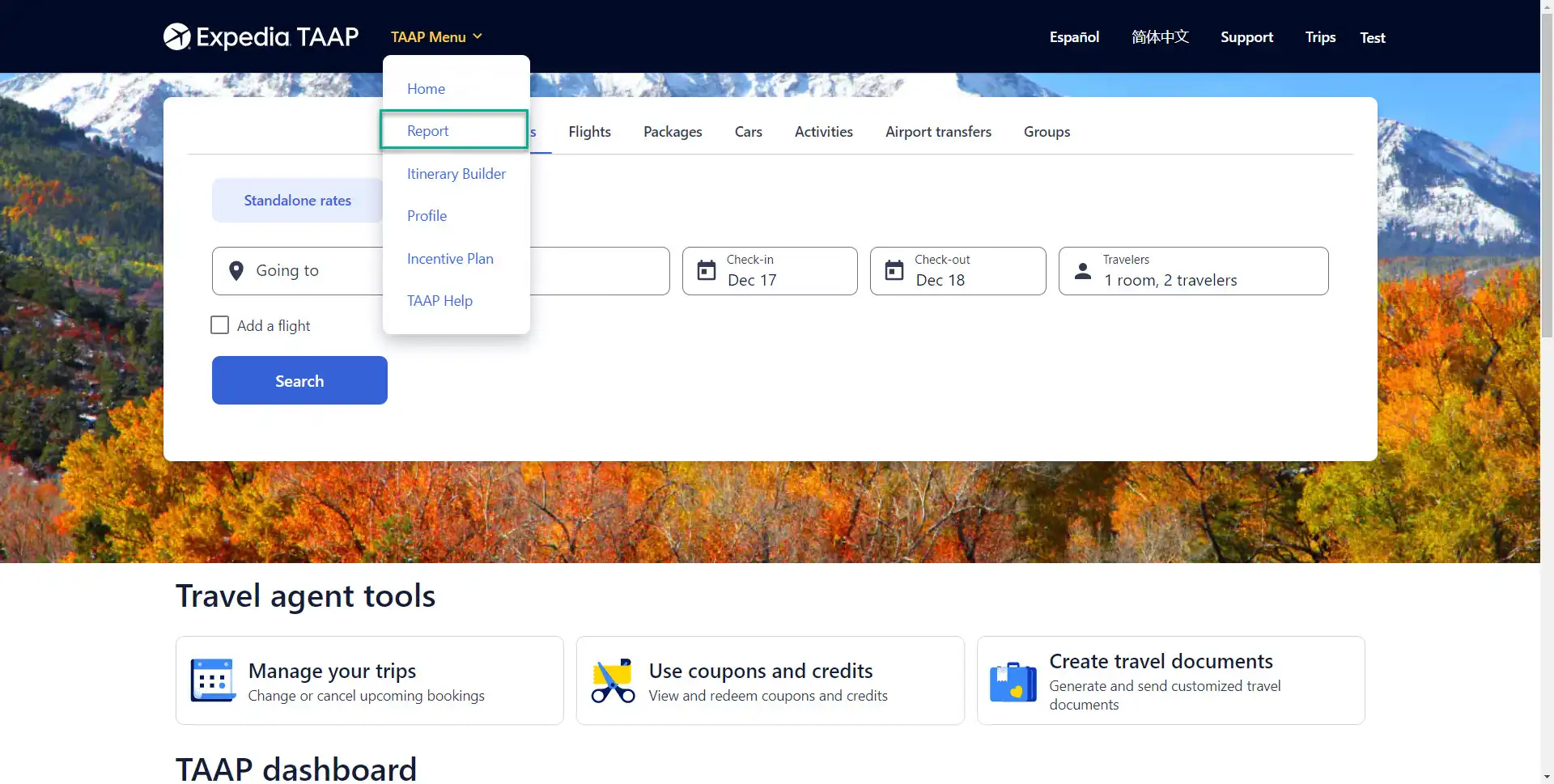
- You will be redirected to the TAAP Reports page in the partner portal.
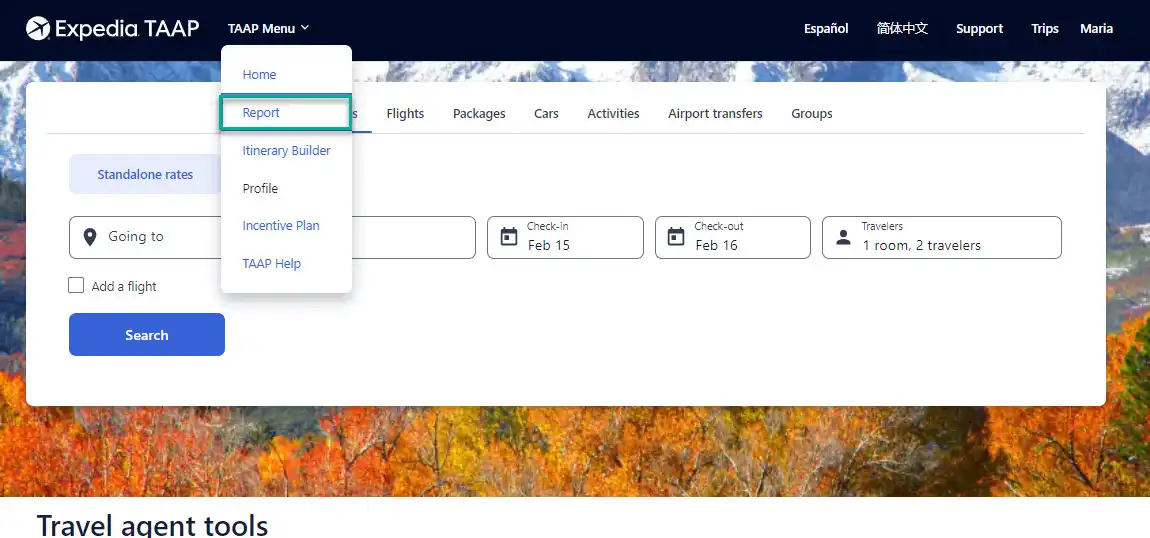
Search for an itinerary
1. Enter the itinerary number
Enter the itinerary number you wish to search for and select Search.
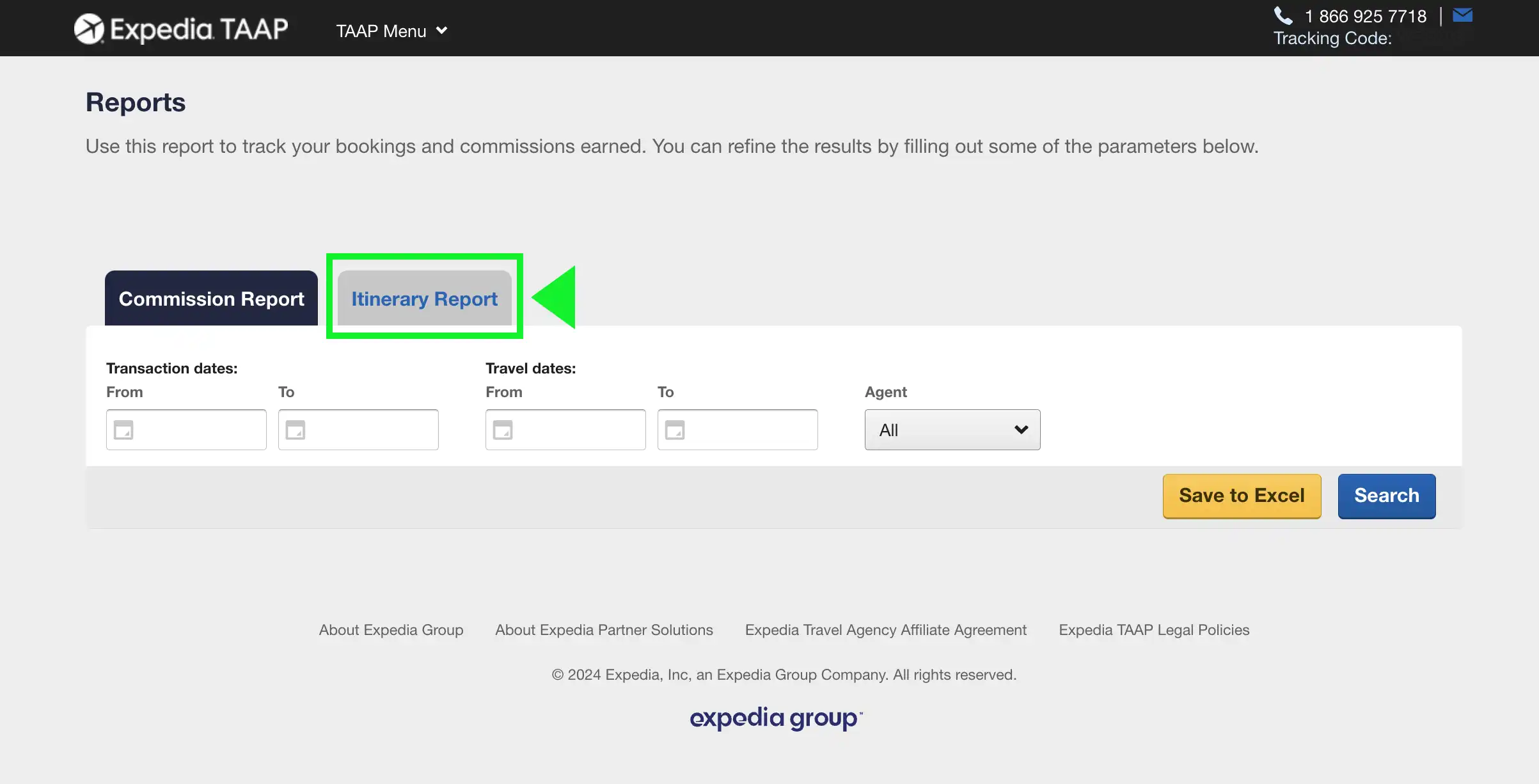
2. View the itinerary details
The results will display the itinerary details (your 'Itinerary Report') associated with the booking you entered above. You'll be able to quickly identify key characteristics of your booking with Trip status (Upcoming, In progress, Past or Canceled) and Payment type badges (Pay Expedia, Pay Expedia later and Pay supplier), like the example below.