Accessing an existing booking
If you need to retrieve an existing booking that you've made, you can do so with Expedia TAAP in 4 easy steps!
1. Click on 'Trips'
From the Expedia TAAP homepage click on 'Trips' to access your booked trips.
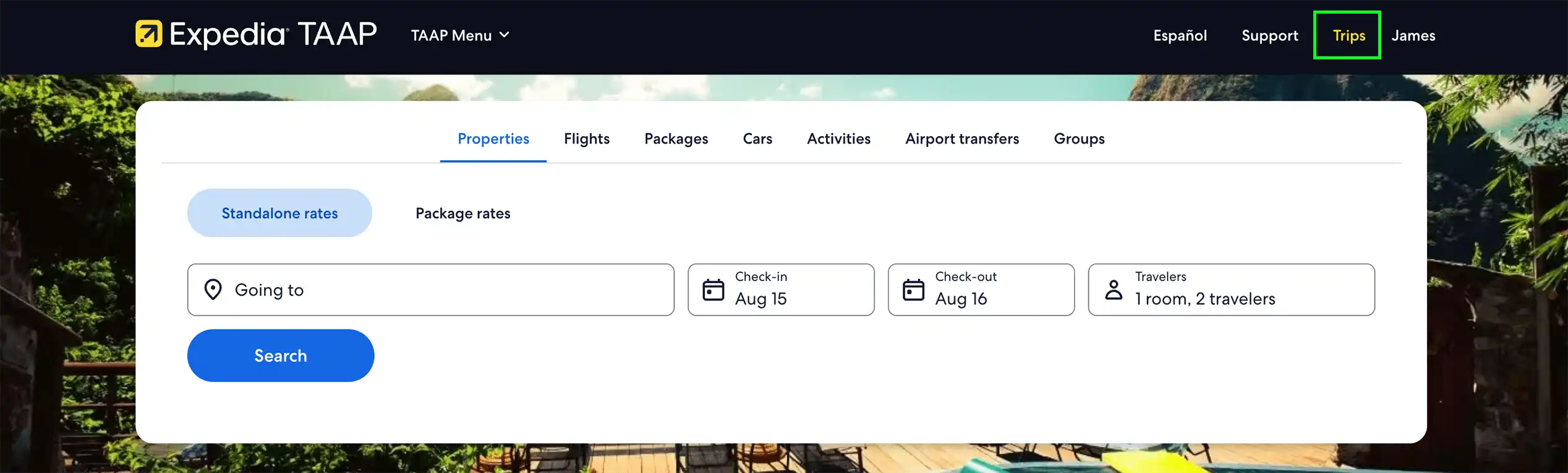
2. Select your booking status
You will see your bookings sorted by Upcoming, Pay Expedia later (these will be your deferred payment trips when applicable), In-progress, Past, and Canceled trips. Click on the relevant tab.
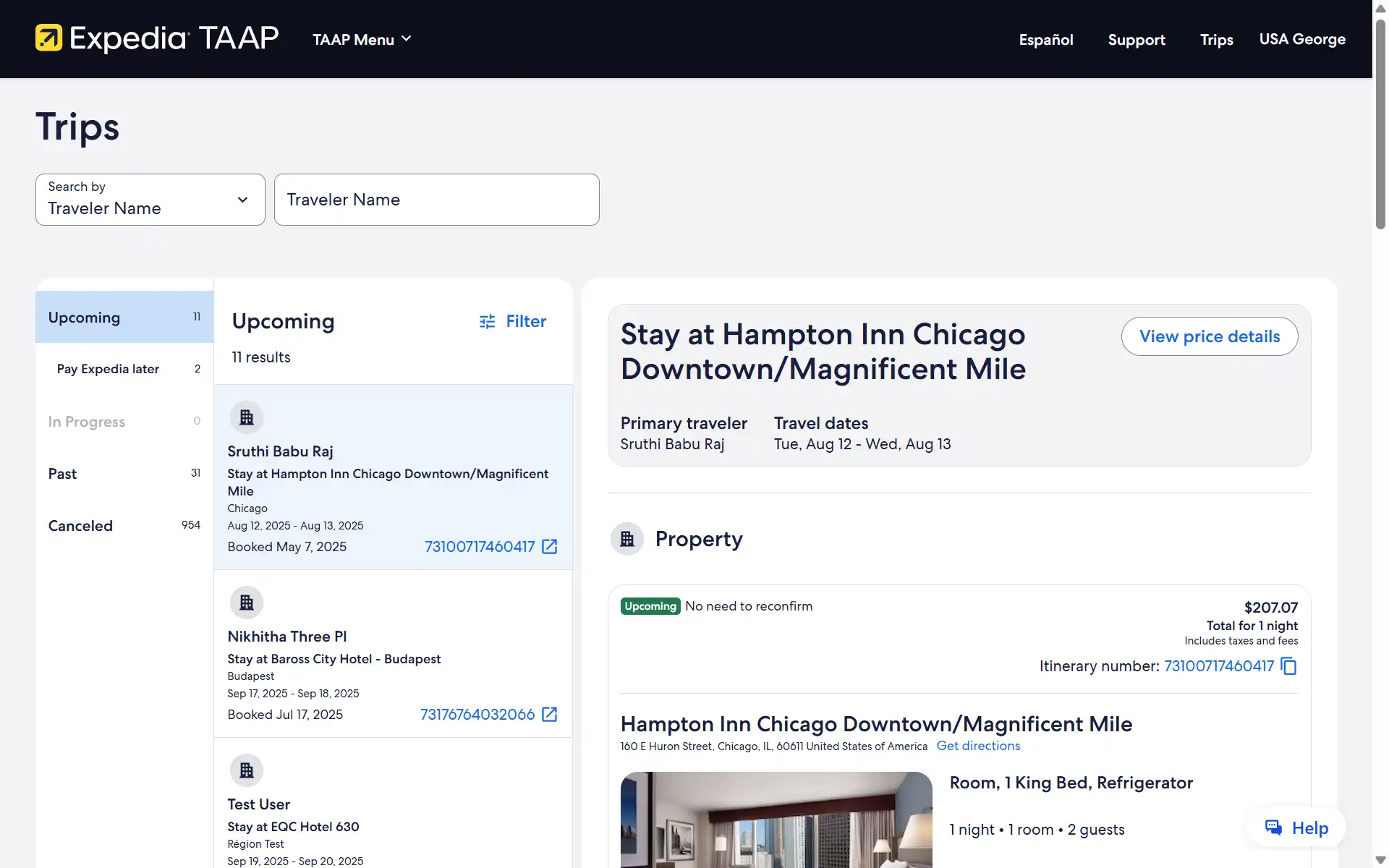
3. Narrow down your search further
You can easily locate booked trips by searching from a variety of options including: traveler name, itinerary name, destination, or itinerary number. Simply select the relevant option from the drop-down menu, add your search term and your trip list will automatically update to match your search parameters.

Clicking on 'Filter', lets you quickly search your booked trips by line of business including properties, flights, packages, car rentals, activities and airport transfers.
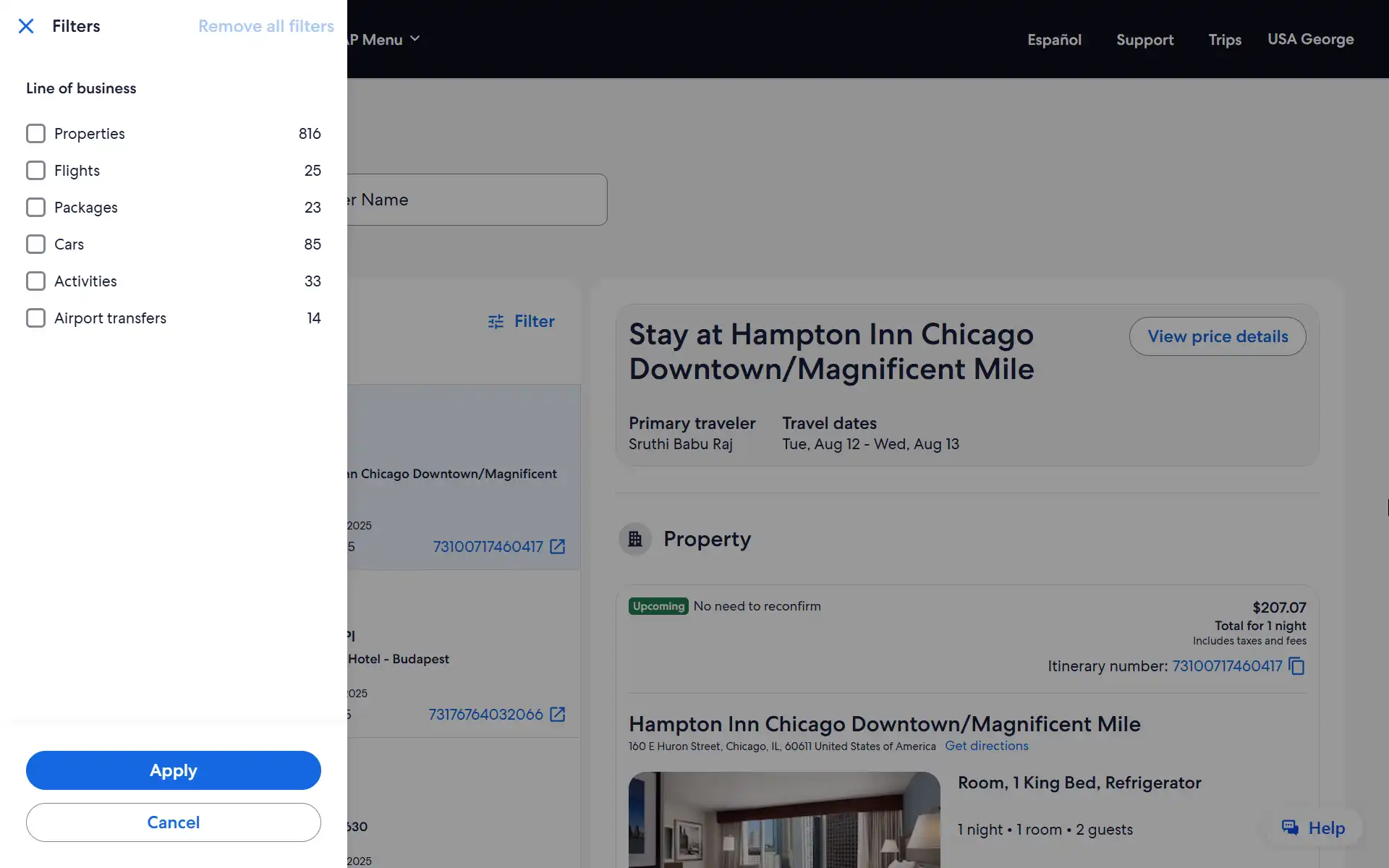
4. Select your chosen itinerary
Clicking on each itinerary card in the results list opens up a preview on the right-hand side of the screen, allowing you to quickly access and review booking details.
Please note that bookings cannot be managed from the itinerary preview. To modify or cancel a booking, click the itinerary number on the left-hand side of screen, on the results list. This will open the full details page where you can manage your booking.