Managing a Vrbo booking
You'll be able to see all your Vrbo bookings on Expedia TAAP 'Trips' as usual, and you can identify properties that have been sourced from Vrbo easily, by checking the property details (see example below).
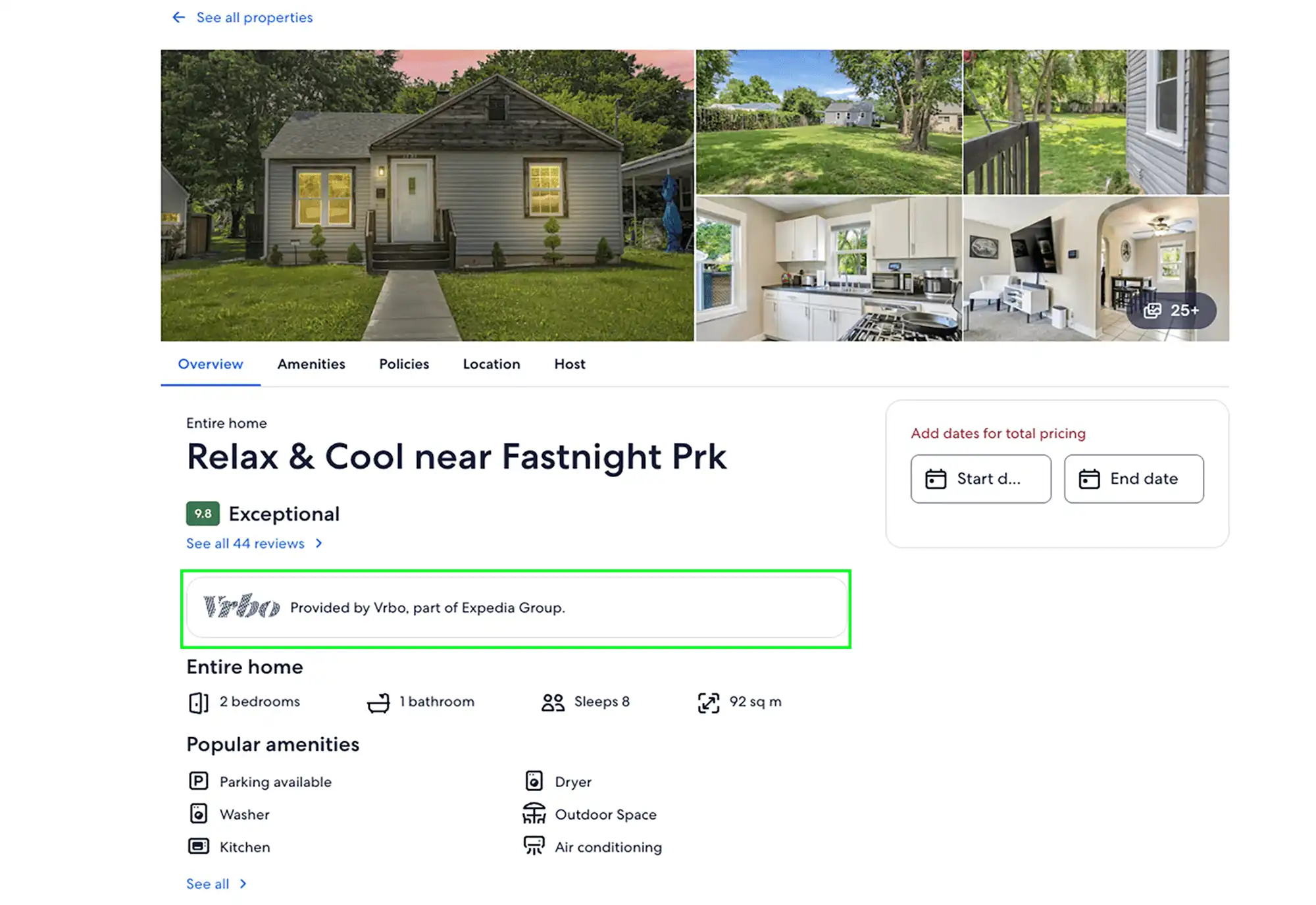
Request a Vrbo booking change
To contact a Vrbo host on Expedia TAAP follow the steps below:
1. Go to 'Trips'
In the Expedia TAAP homepage, select 'Trips' from the top navigation bar. Choose the Vrbo booking you want to modify.
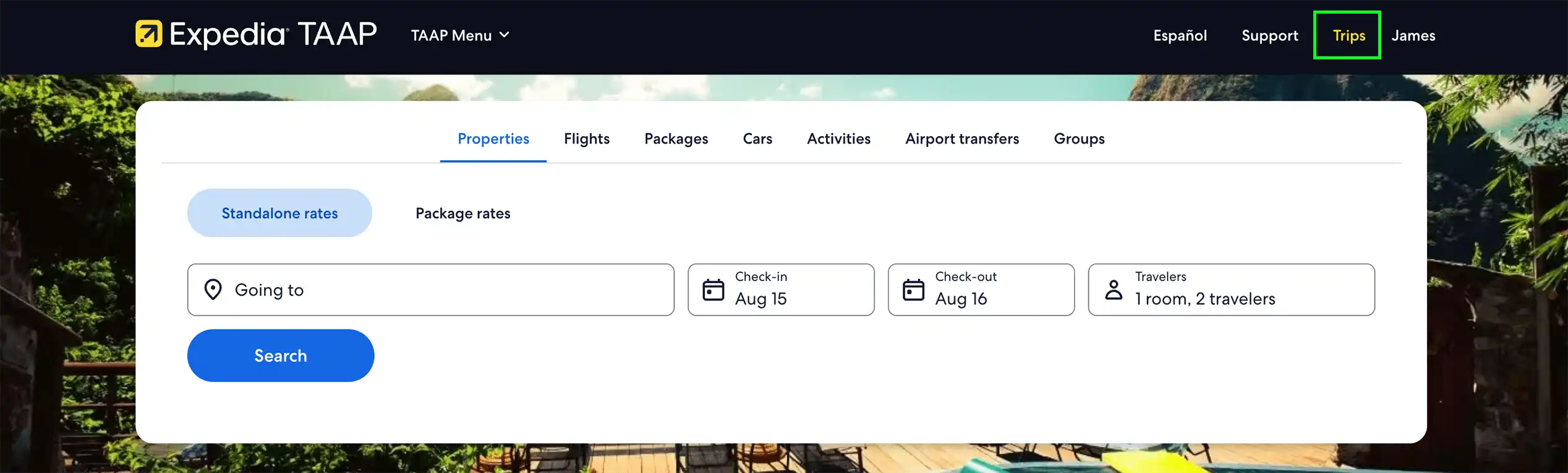
2. Click 'Contact property'
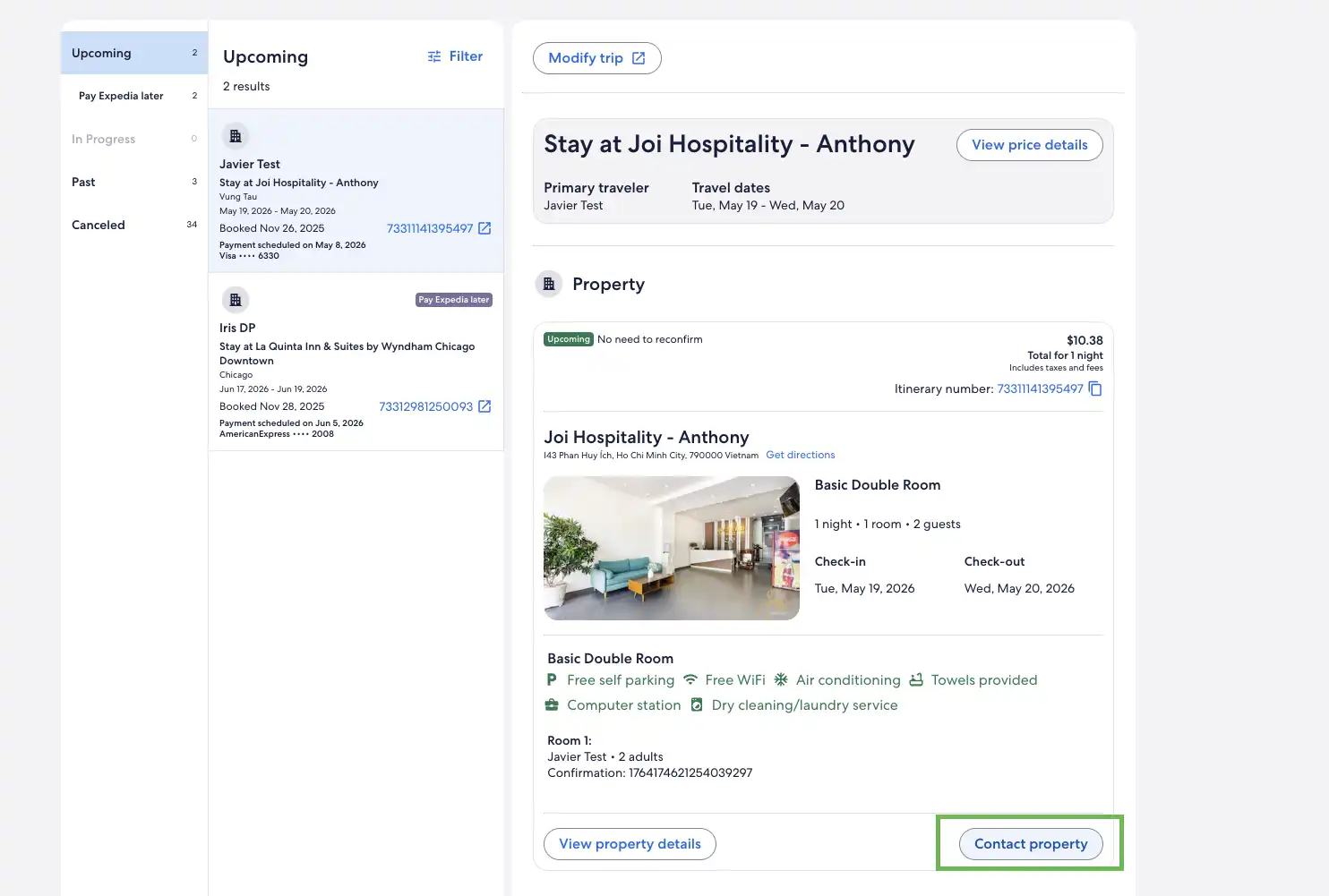
3. Message the Vrbo host
A different tab will open on your browser where you'll see the messages inbox. Type your request to the host and press send.
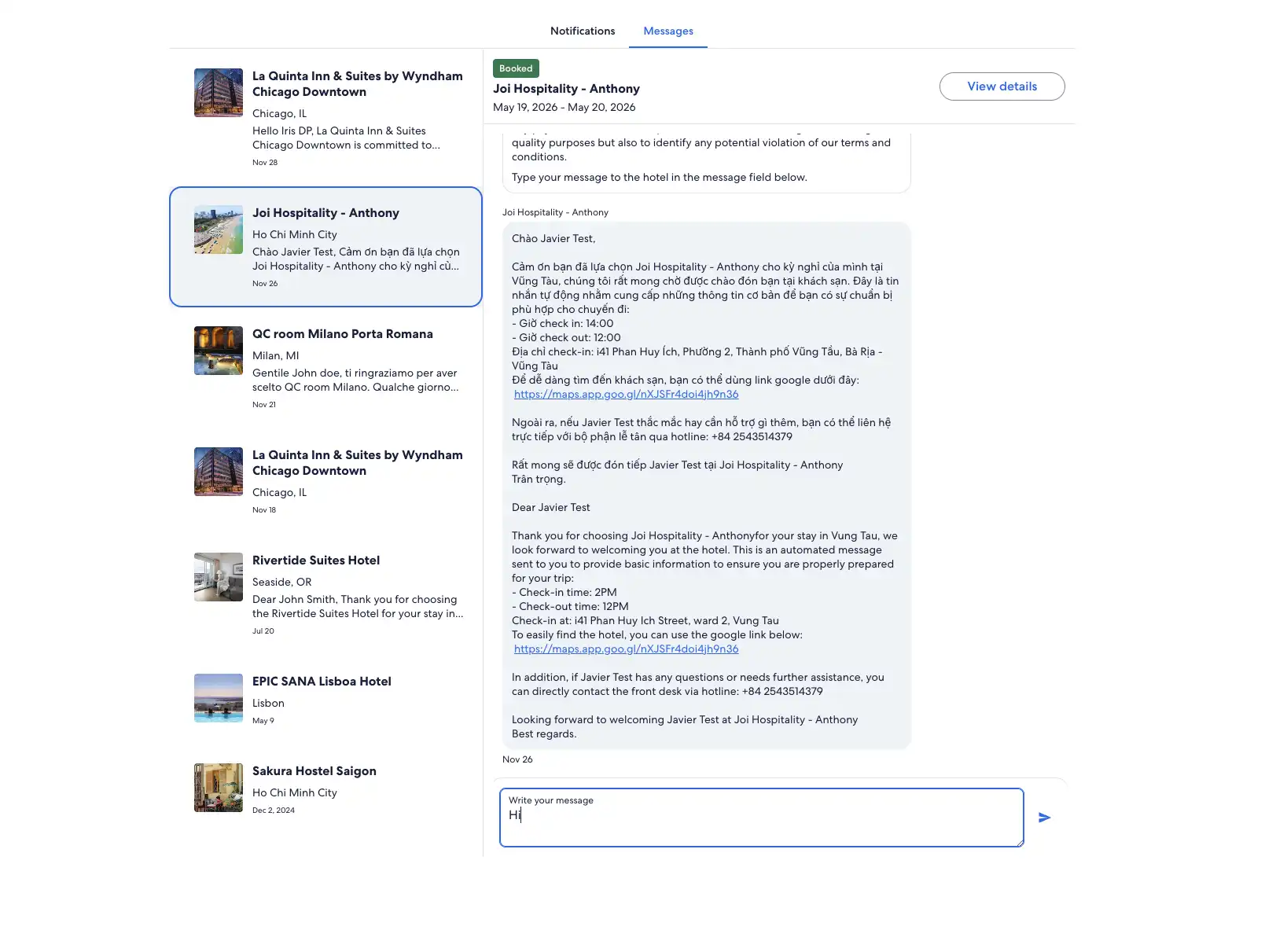
You can send a message to the host at any time. If you prefer to call them and their phone number is made available, please keep the potential time difference in mind.
Cancel a Vrbo booking
To cancel your Vrbo booking follow these steps:
1. Click the 'Help' button
From the Trips page click on the 'Help' button to open a chat interface, initiating the Virtual agent. You can also click on the floating 'Help' button from the homepage or the itinerary page.
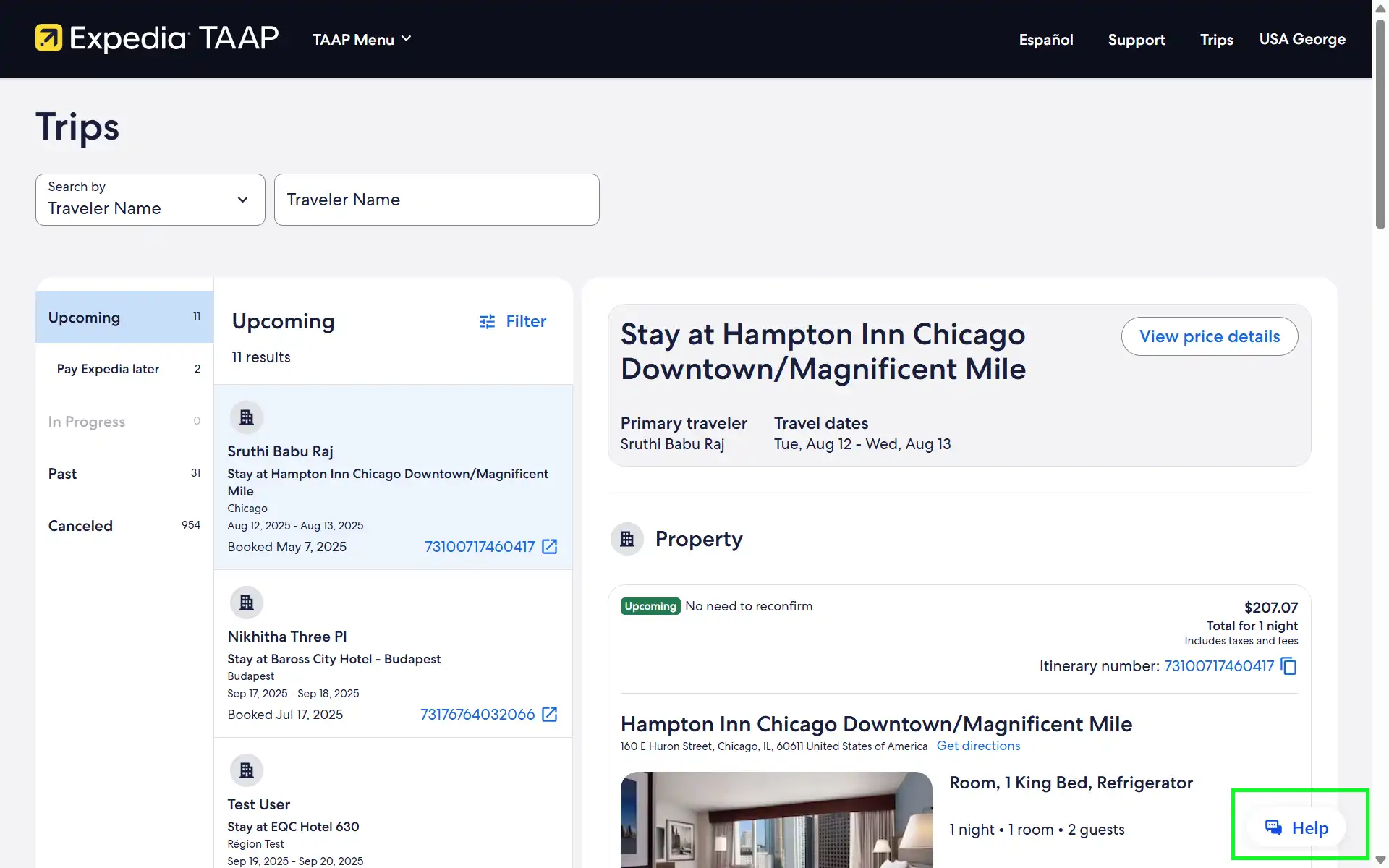
2. Select booking and click 'See cancel options'
When you click the help button, the virtual Agent will open and automatically present you with a selection of options. Select the booking you want and choose the 'See cancel options'. Follow the prompts to cancel your booking. Please note the virtual agent will cancel your booking according to the cancellation policy.
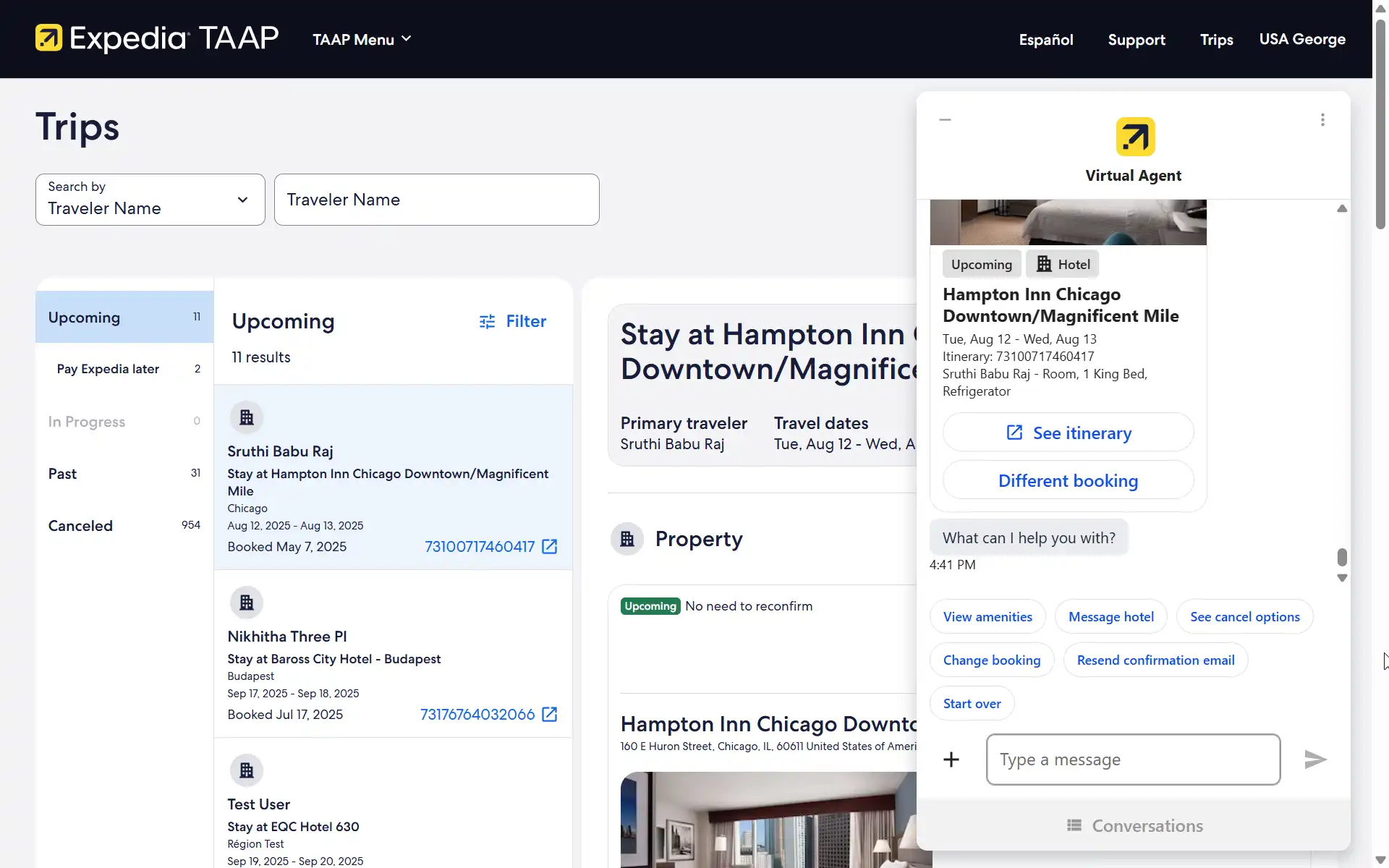
Need additional support?
If you need extra help, you can call our agent support team so they are able to transfer you to Vrbo support for further assistance.
FAQs
Additional resources
Here are some recommended resources that may interest you.

