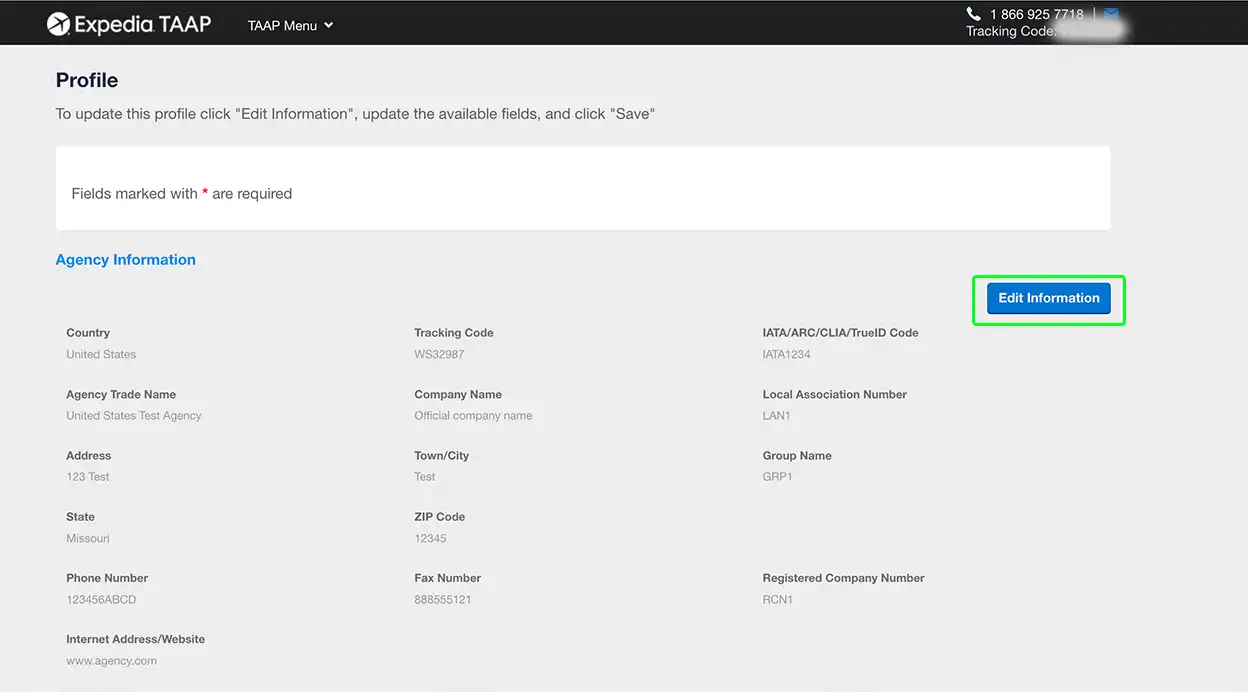Updating account & agency information
This step-by-step guide will show you how to change personal information, like your email or contact information.
1. Access your account information
From the black toolbar, click on your name and select Account from the menu.
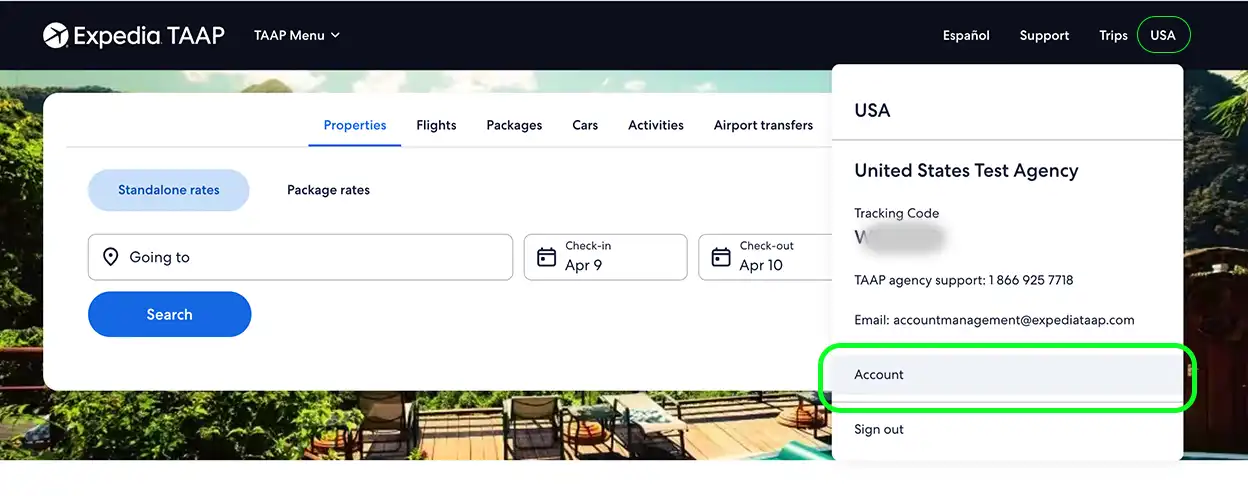
2. Select the information you want to change
For example, choose email and password from the My Account info menu if you wish to update your email. Update the information and select Save. We recommend you sign out and sign back in after changing your information so that future bookings are updated accordingly.
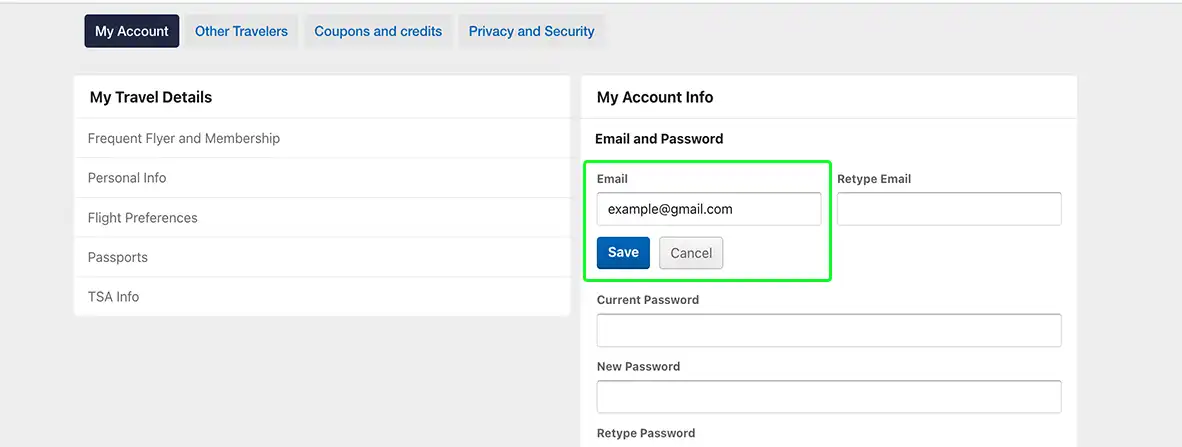
3. Update your agency information
If you’re an agency manager, you can also change some elements of your account. From the black toolbar, select the TAAP Menu. Click on Profile.
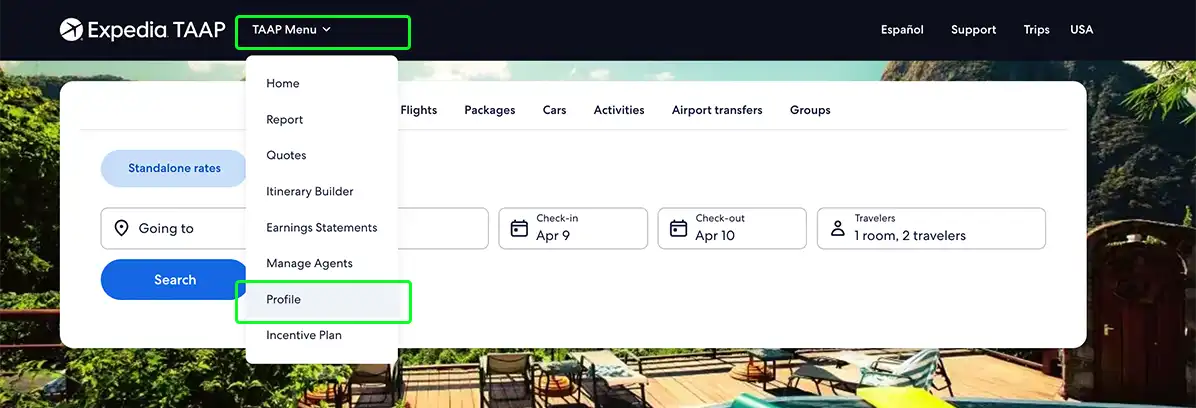
4. Select and change the agency information
From this page, you can edit any of the information available. You can update your information or that of your agency. Click Edit information and change any of the available information fields you want. Once done, don’t forget to press Save to keep your new changes. These changes are displayed the next time you log in.
We recommend you sign out and sign back in after changing your information so that future bookings are updated accordingly.