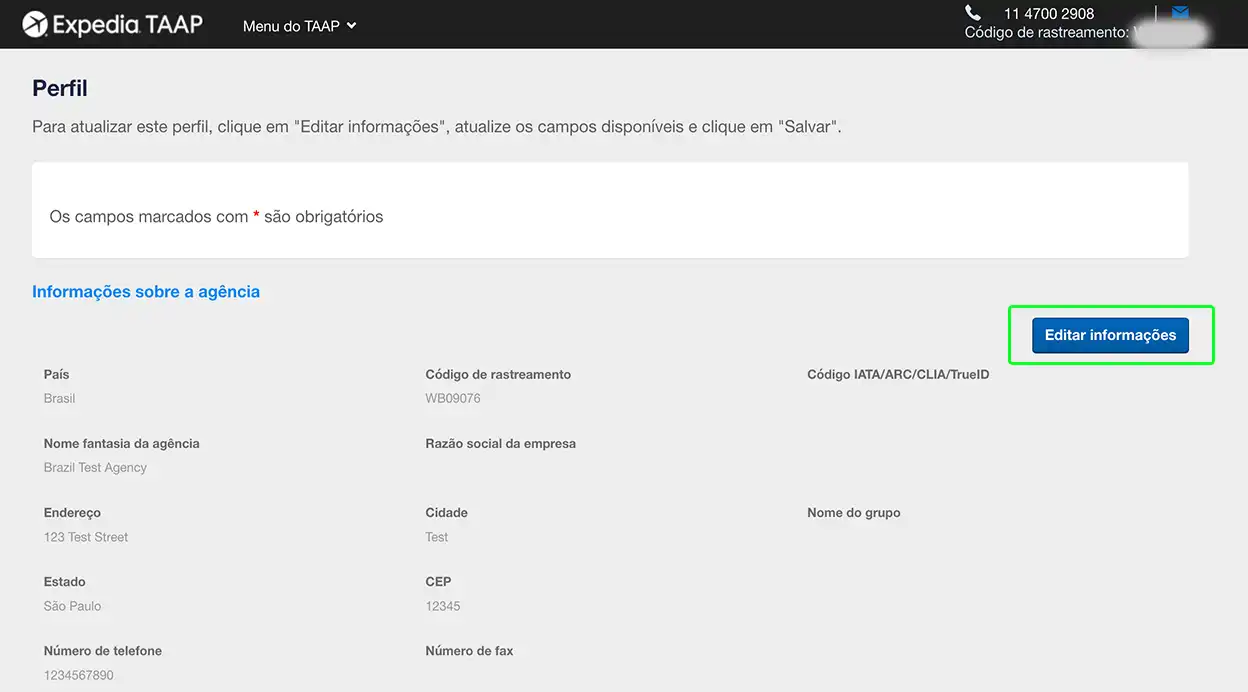Atualizar os dados da conta e da agência
Este guia passo a passo explica como alterar os seus dados pessoais, como e-mail ou informações de contato.
1. Acesse os dados da sua conta
Na barra de ferramentas preta, clique no seu nome e selecione Conta no menu.
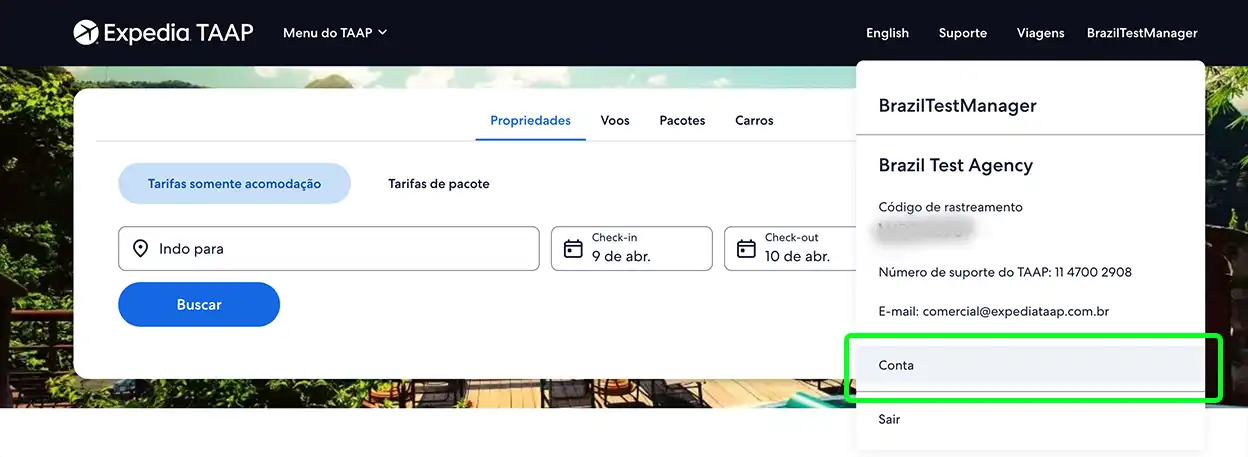
2. Selecione os dados que você quer alterar
Por exemplo, escolha e-mail e senha na seção Minha conta se desejar atualizar o seu e-mail. Atualize os dados e selecione Salvar. Após a alteração, recomendamos que você se desconecte e faça login outra vez para que as reservas futuras sejam atualizadas.
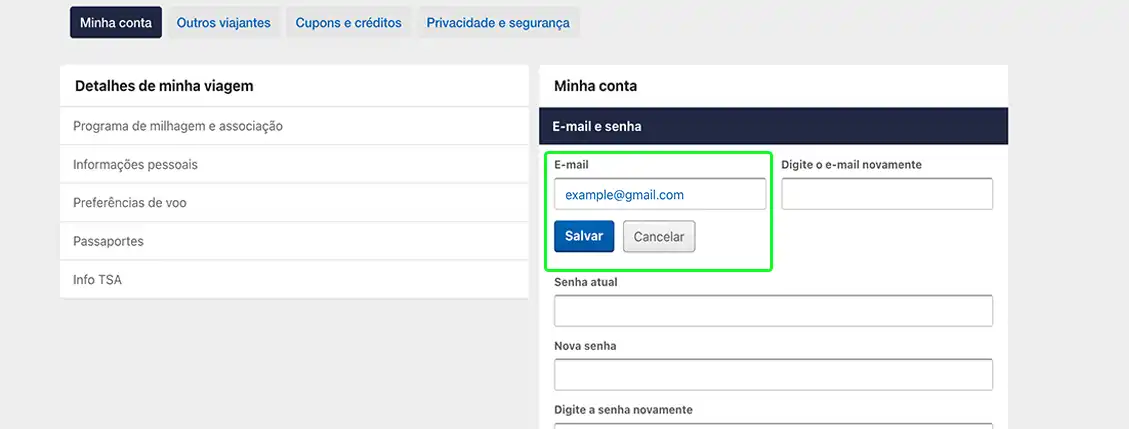
3. Atualize os dados da sua agência
Se você é gerente da agência, também pode alterar alguns elementos da sua conta. Na barra de ferramentas preta, selecione Menu do TAAP. Clique em Perfil.
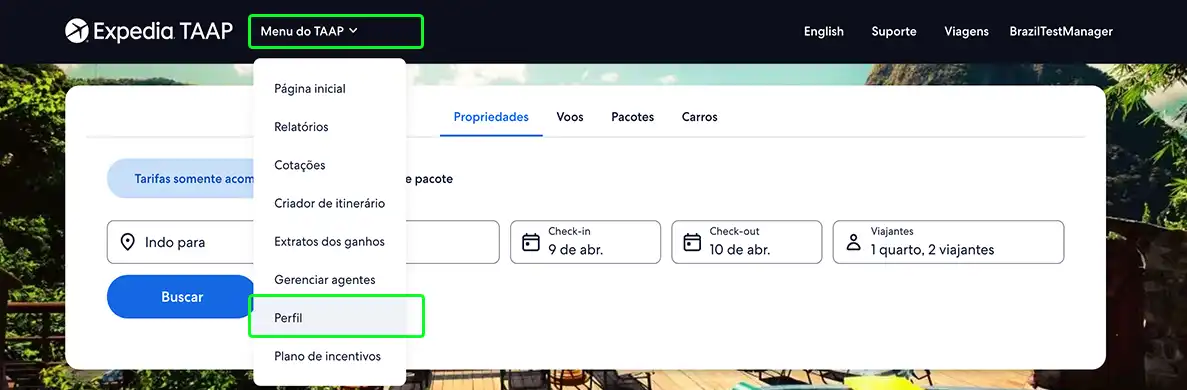
4. Selecione e altere os dados da agência
Nessa página, você pode editar todos os dados disponíveis. Você pode atualizar os seus dados ou os dados da sua agência. Clique em Editar dados e altere qualquer um dos campos de informações disponíveis conforme desejado. Depois de fazer as alterações, pressione Salvar. Você vai ver os dados atualizados na próxima vez que fizer login.
Após a alteração, recomendamos que você se desconecte e faça login outra vez para que as reservas futuras sejam atualizadas.