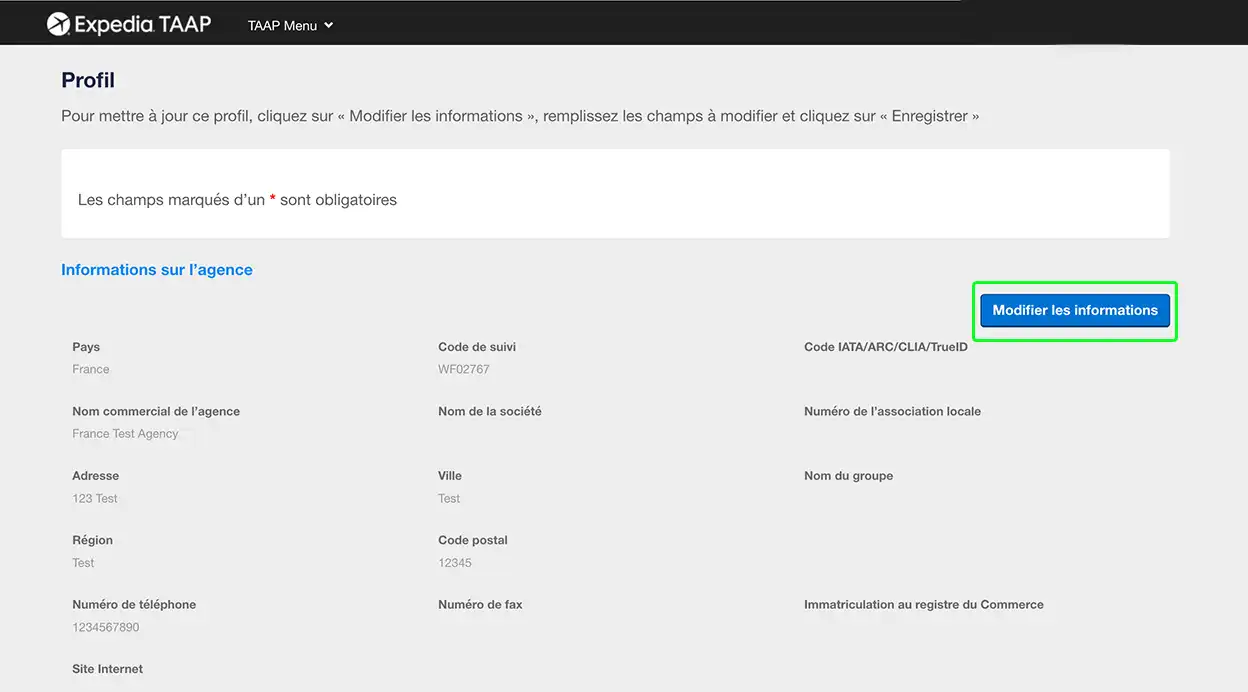Mettre à jour vos informations de compte et d’agence
Ce guide détaillé vous indique comment modifier vos informations personnelles, comme votre adresse e-mail ou vos coordonnées.
1. Accéder aux informations de votre compte
Dans la barre d’outils noire, cliquez sur votre nom, puis sélectionnez Compte dans le menu.
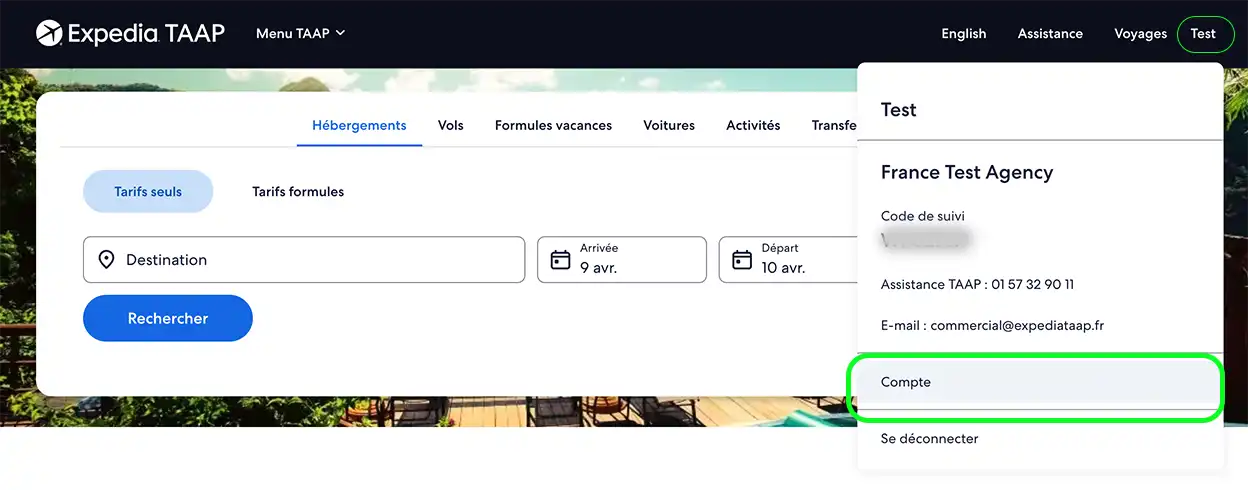
2. Sélectionner les informations à modifier
Par exemple, choisissez l’option associée à l’adresse e-mail et au mot de passe dans le menu Mon compte si vous souhaitez mettre à jour votre adresse e-mail. Modifiez les données, puis sélectionnez Enregistrer. Nous vous recommandons de vous déconnecter et de vous reconnecter après avoir apporté des modifications, afin que les prochaines réservations soient correctement mises à jour.
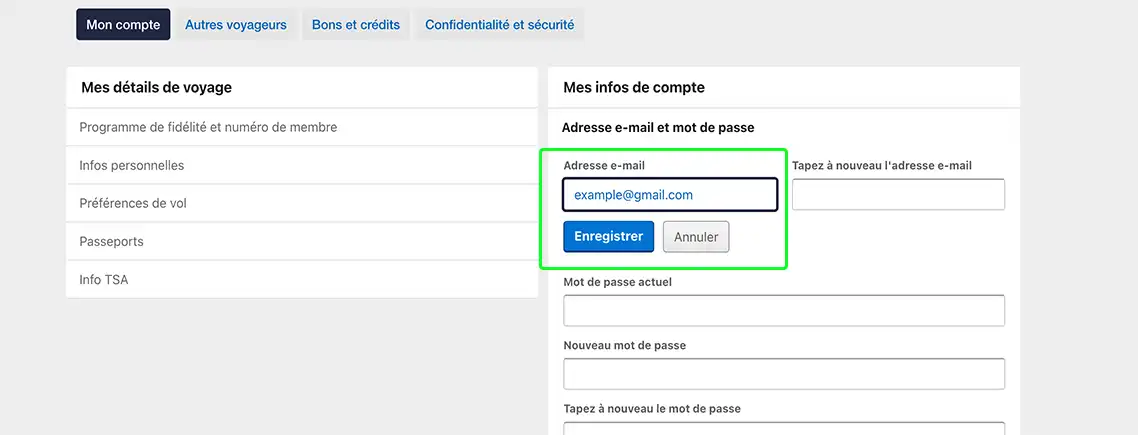
3. Mettre à jour les informations de votre agence
Si vous êtes responsable d’une agence, vous pouvez également modifier certains éléments la concernant. Dans la barre d’outils noire, sélectionnez Menu TAAP. Cliquez ensuite sur Profil.
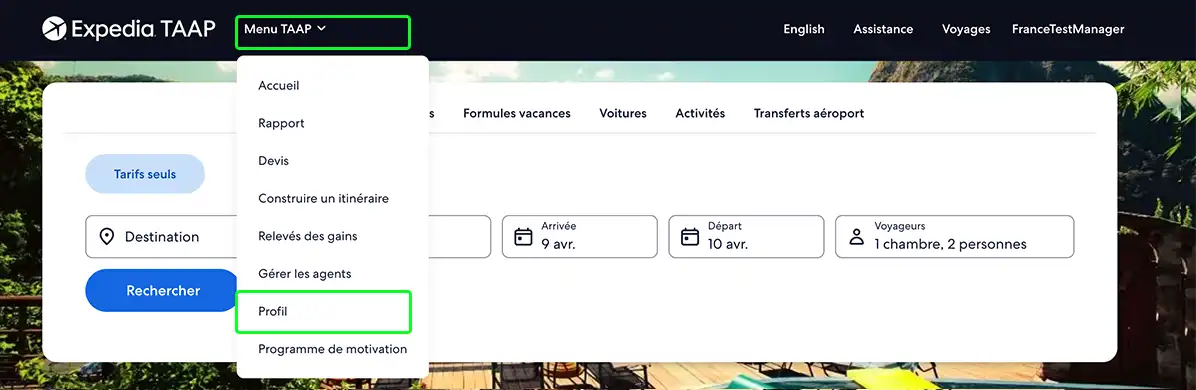
4. Sélectionner et modifier les informations de l’agence
Sur cette page, vous pouvez modifier toutes les informations disponibles. Vous pouvez mettre à jour vos données ou celles de votre agence. Cliquez sur Modifier les informations pour modifier les champs d’information à mettre à jour. Lorsque vous avez terminé, n’oubliez pas de cliquer sur Enregistrer pour valider vos changements, qui s’afficheront lors de votre prochaine connexion.
Nous vous recommandons de vous déconnecter et de vous reconnecter après avoir apporté des modifications, afin que les prochaines réservations soient correctement mises à jour.