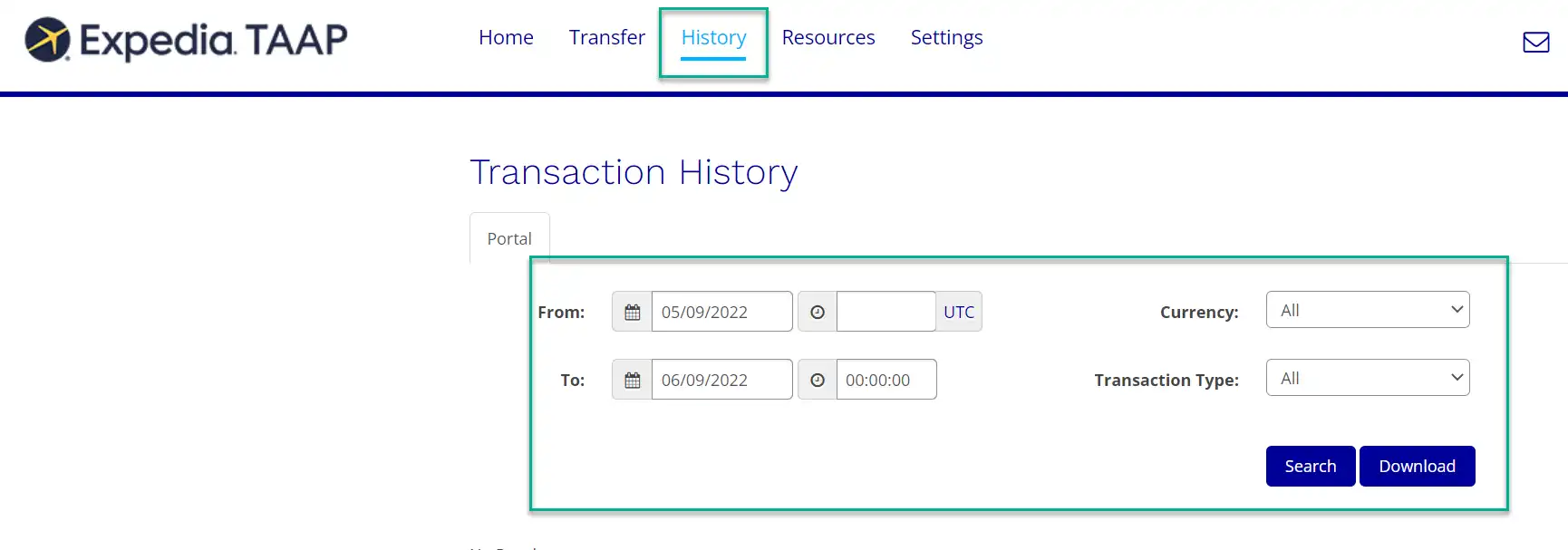Setting up your banking information with Hyperwallet
When your first commission payment is due, our payment provider Hyperwallet will email you requesting your banking details. View the the step-by-step instructions below on how to provide your banking details.
1. Activate your Hyperwallet account
Once a commission payment is due, you will receive two emails from Hyperwallet. One allows you to track the payment status, and the other you need to use to set up your account.
Your payment must be claimed in thirty days. To do this, you must complete your account and payment information
To complete your profile, open the email stating that you’ve received money from Expedia. Click the Activate button in the email.
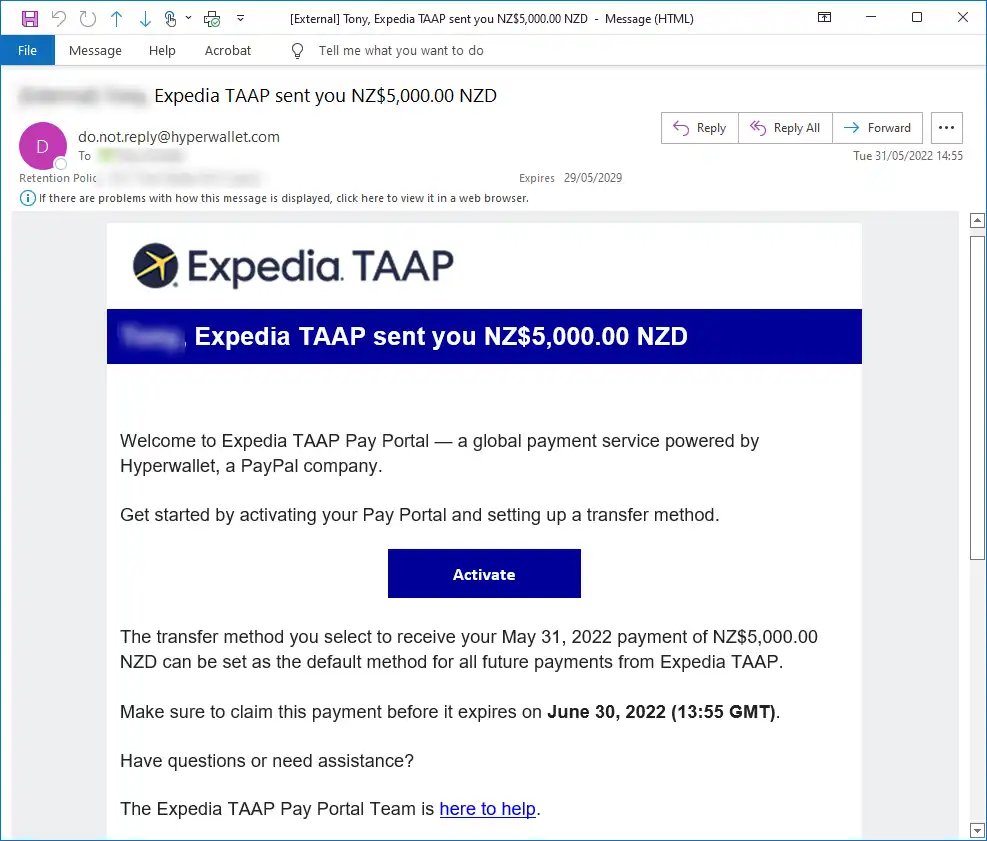
2. Verify your account
Verify your account by using your Expedia TAAP tracking code. The tracking code is a seven-digit code assigned to your account when you sign up with Expedia TAAP. You can find the code by visiting the booking site and clicking on your agency name.
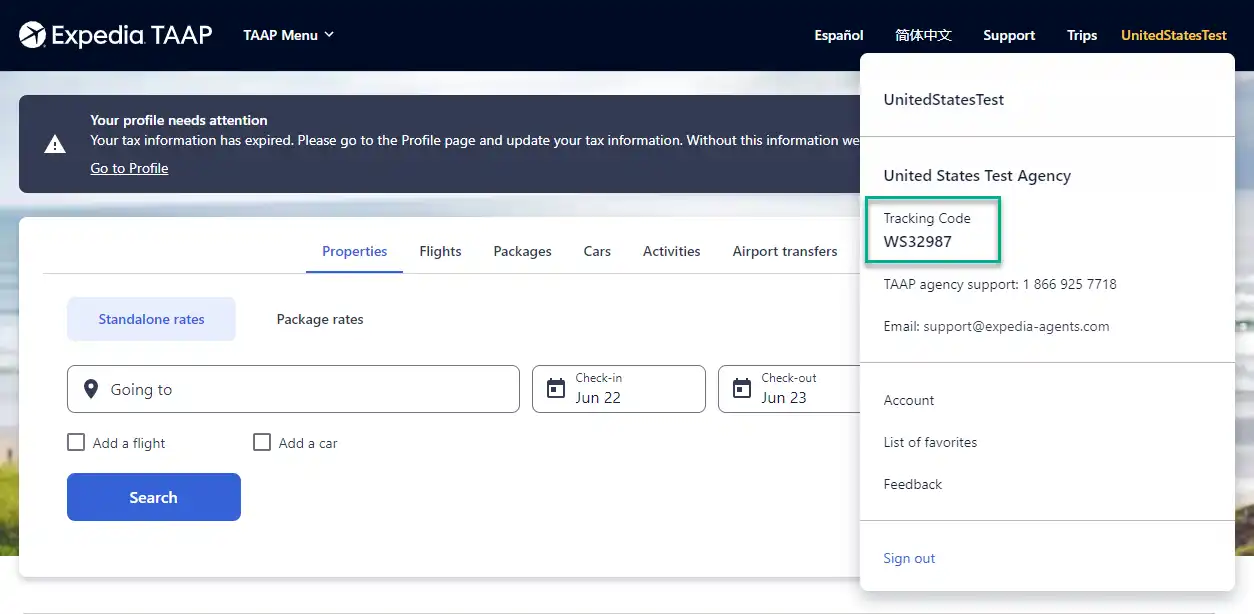
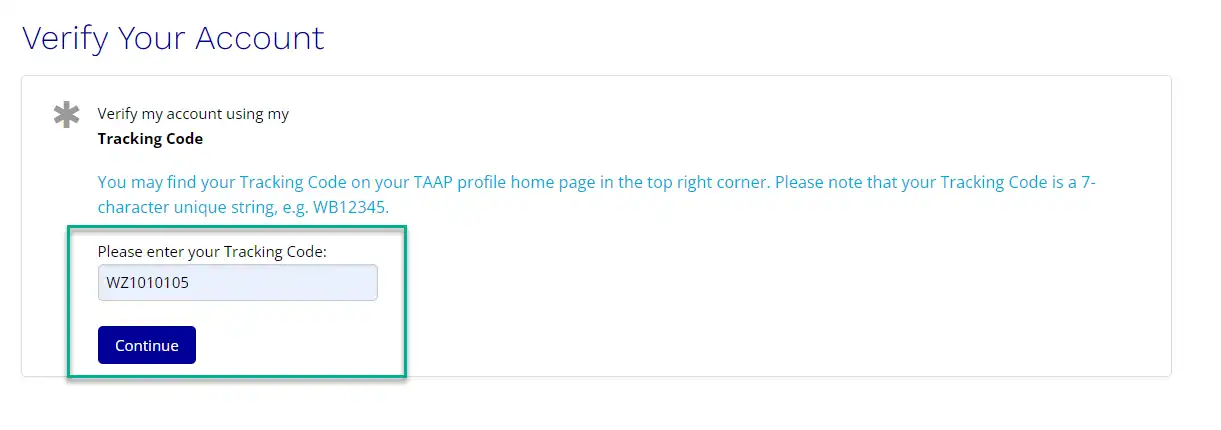
3. Select your account profile type
The information Hyperwallet requires from you will depend on whether you’re an individual or part of an organization. Select the option that is relevant to you.
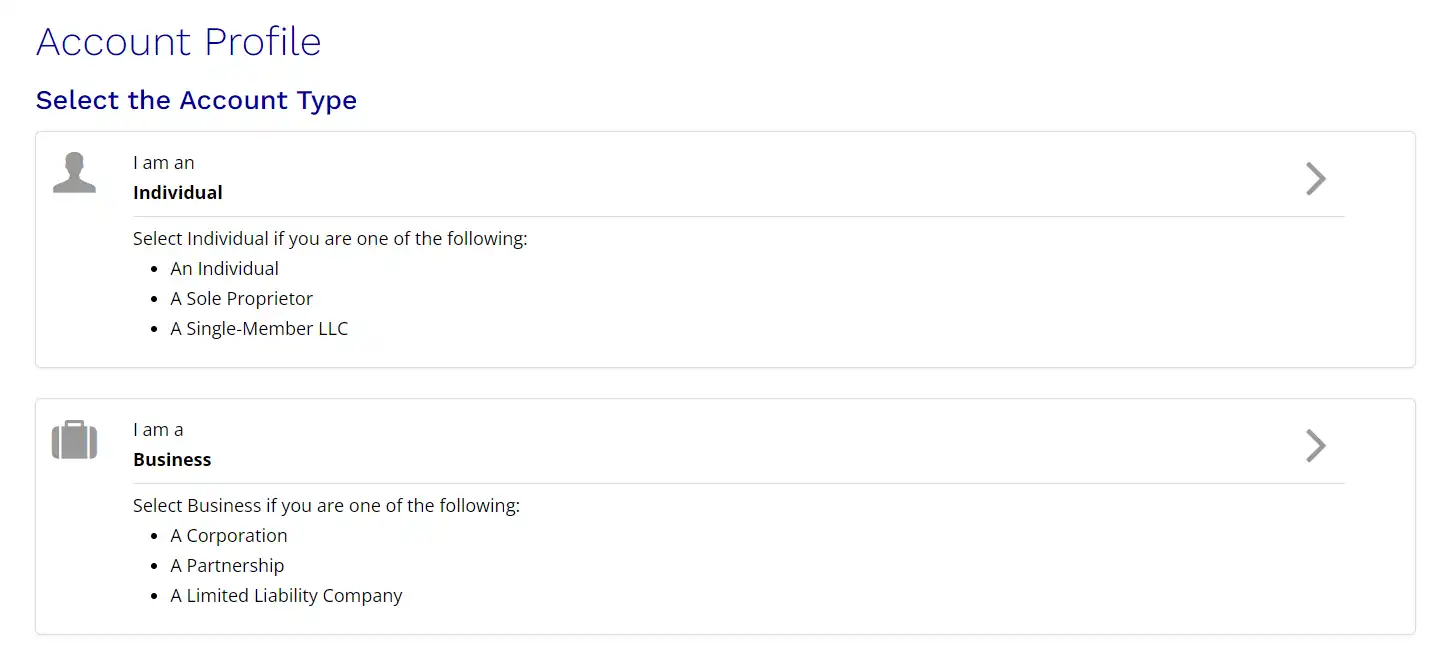
4. Complete and activate your account
Complete the following screens with your business and personal information. Some fields are grayed out and cannot be changed. If you see incorrect information and cannot change it, please get in touch with our account support team for your country.
5. Provide your bank account information
Lastly, provide Hyperwallet with your banking information. Your banking information lets us quickly and securely transfer monthly commission payments when these are due. Start by selecting 'Add transfer method'.
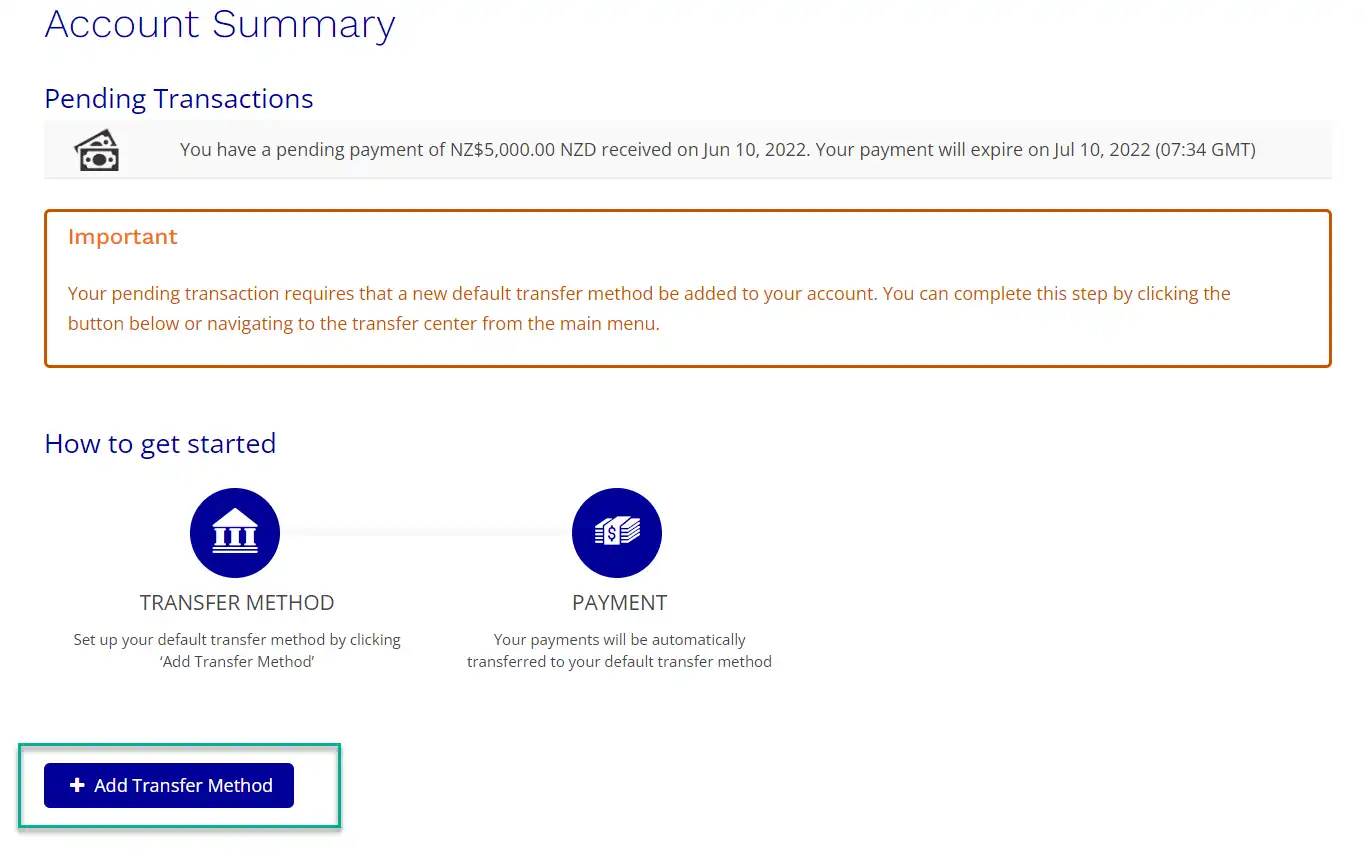
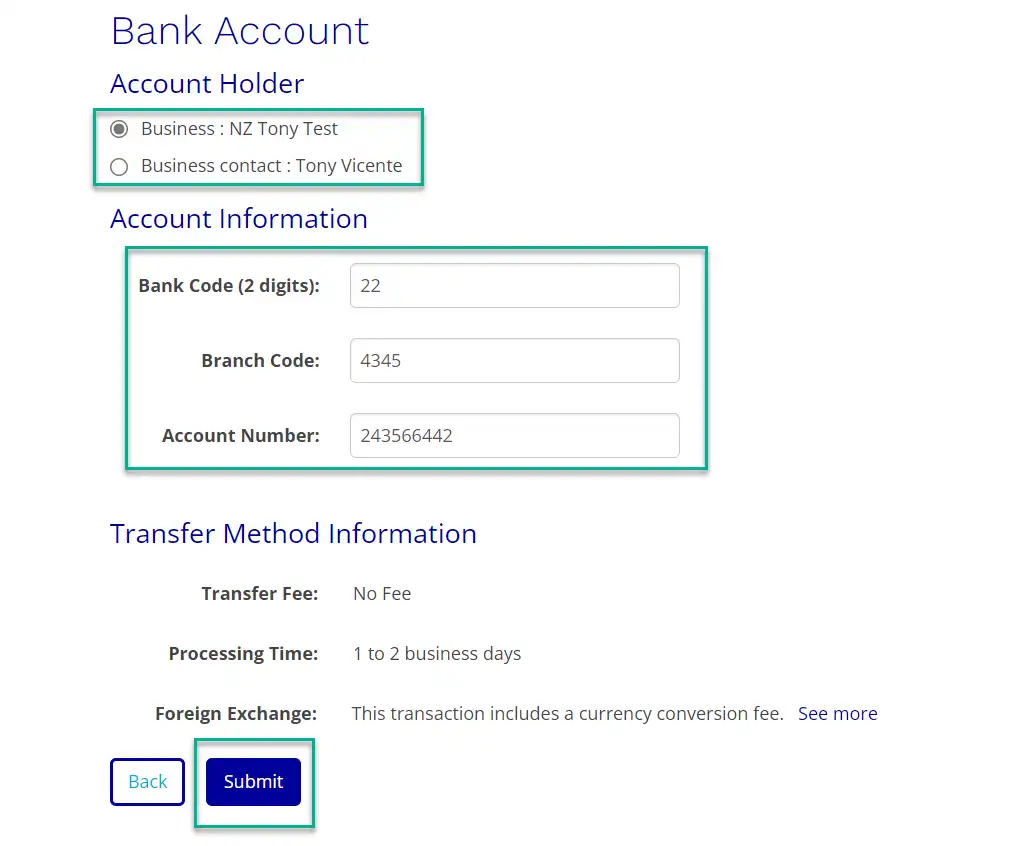
6. Track the status of payments
Payments are processed within two business days. You can track payments by logging into your account using the URL: https://expediataap.hyperwallet.com
Navigate to the history tab to run a report on all payments.